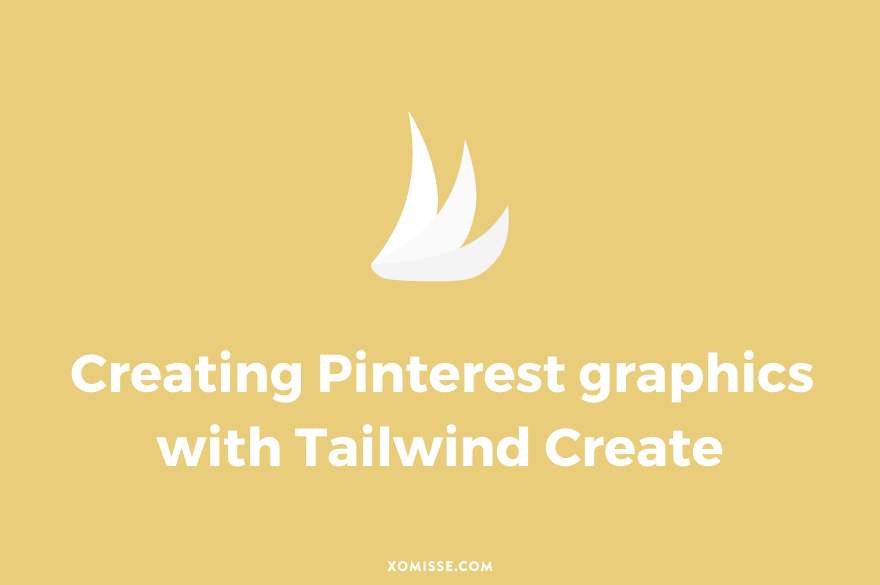Last year, I sat down (virtually) with Reena Rai, the Influencer Marketing Manager at Pinterest, to discuss how to get the most out of the platform.
One of the things we discussed was that the Pinterest algorithm favours new content or “fresh pins”. The advice is to create many different Pins for each of your posts with varying images, graphics and words that you Pin over time.
If you’ve ever sat to create a series of Pins, you’ll know how long this actually takes. Thankfully, Tailwind has introduced a new feature called Tailwind Create, which creates hundreds of Pin designs for you. This is big time saver!
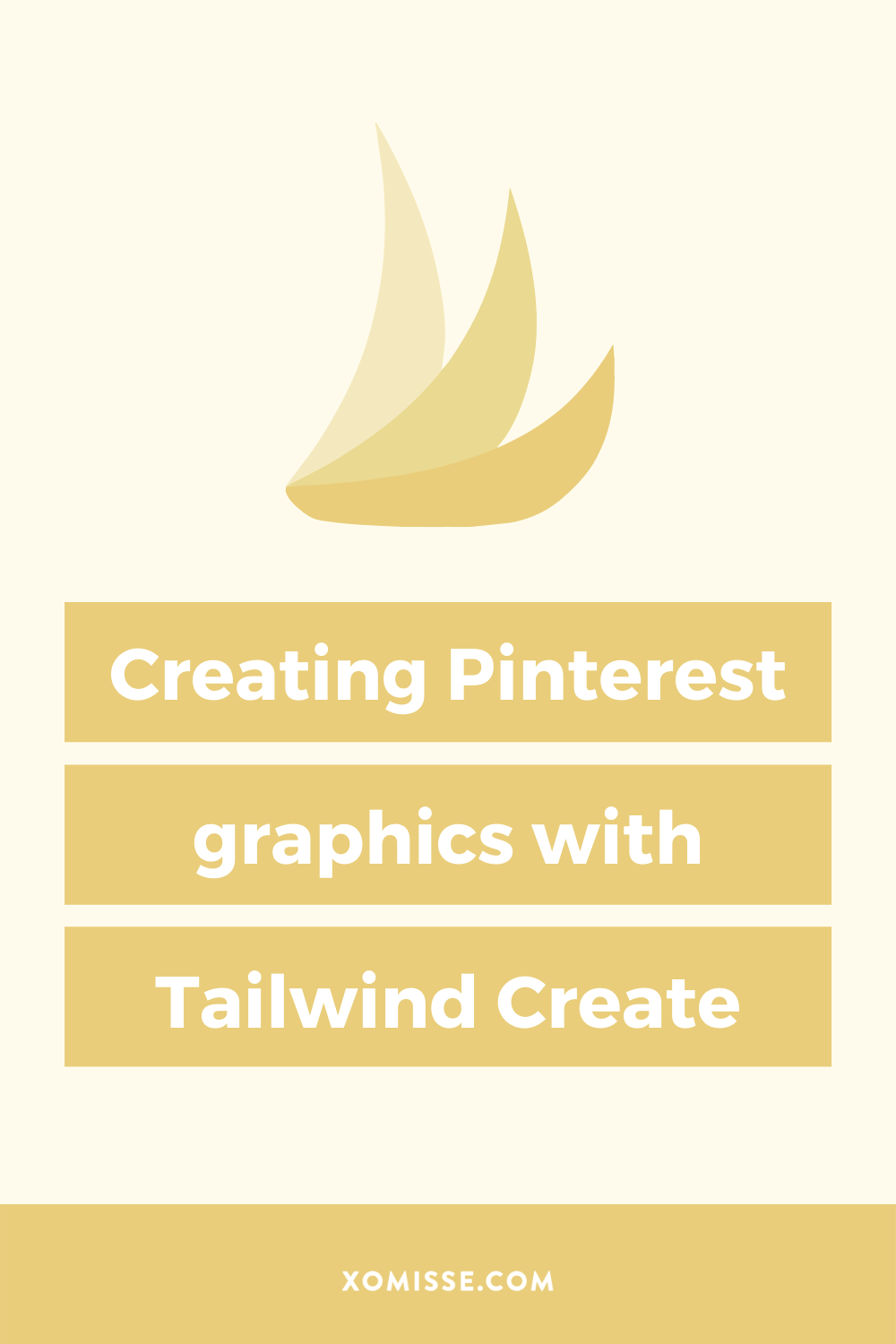
This page contains affiliate links. If you click on these links and choose to purchase something, I may receive a commission at no extra cost to you. I only recommend products and services that I trust to be useful and of high quality, whether an affiliate relationship is in place or not.
What is Tailwind Create?
Tailwind Create is a design tool that you can access from your Tailwind dashboard. You select the photos, colours and text you want to work with, and it designs the Pinterest pins for you. It creates hundreds of designs that you can select, edit and schedule in Tailwind within minutes.
The addition of Tailwind Create now makes Tailwind an all-in-one tool to create, schedule, publish and analyse Pins.
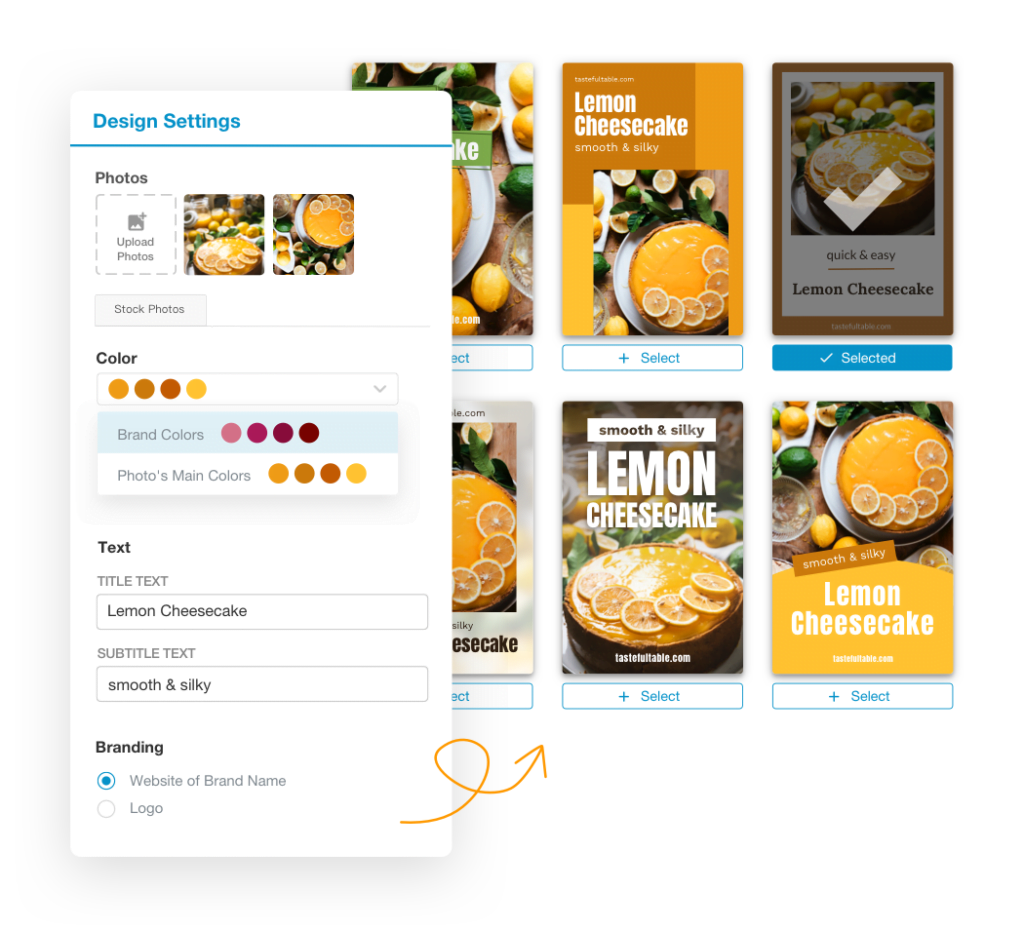
How does Tailwind Create work?
If you already have a Tailwind subscription, you can access Tailwind Create by clicking the paint brush icon on the left menu (or the green Design in Tailwind button).
If you don’t have a Tailwind account, you can start a free trial using my affiliate link to test out the design and scheduling features.
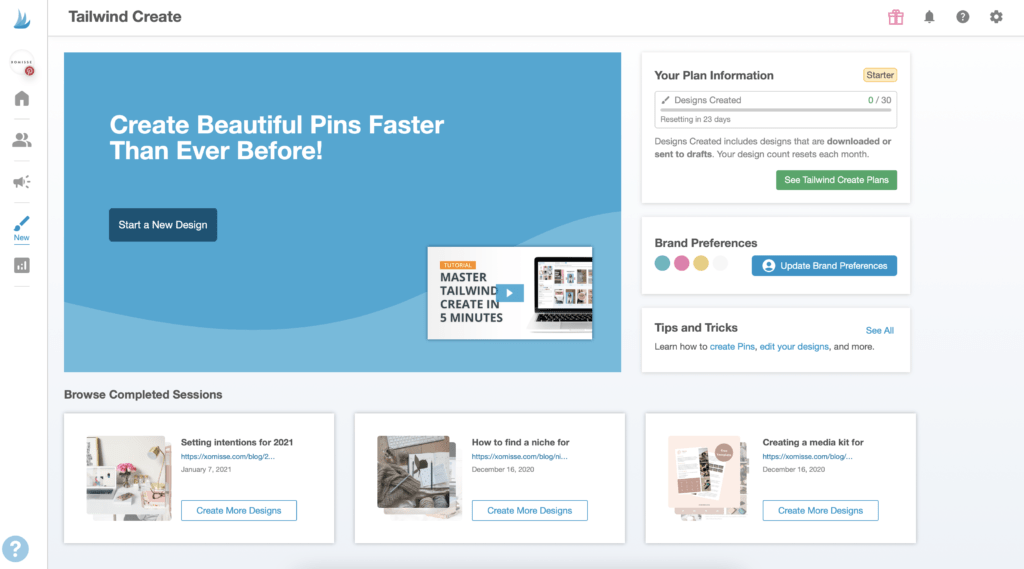
On the Tailwind Create dashboard you’ll see a prompt for starting your next design and for filling in your brand preferences. I recommend starting with your brand preferences, where you can add your brand colours, fonts and logos. These elements will be used for creating branded Pin designs.
When you create a new design, you’ll have to add a few details to start creating your Pin. You need to add the destination URL of the Pin you’re about to create, your Pin title and some photos. You can upload your own photos, select images from the stock photo library or choose some from your blog post.
Next you click the Create Images button in the bottom right corner.
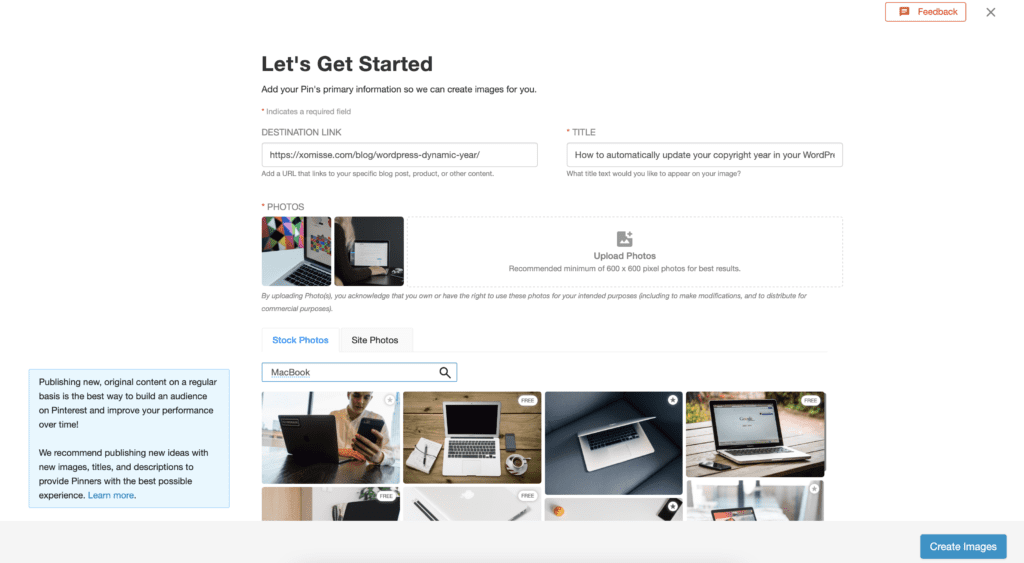
This brings you to the Design Gallery. On the left you’ll see your Design Settings where you can select your branding options and upload photos. You can also edit your Pin title here and add a subtitle or call to action.
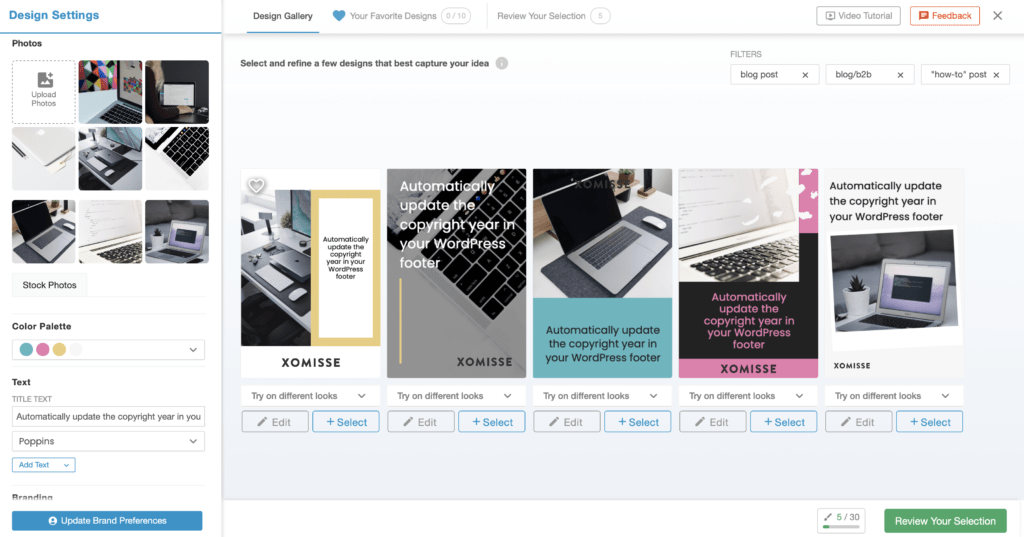
On the right you’ll see a number of designs that Tailwind Create has made for you. These can be used as is or tweaked in the editor if needed. Within the editor, you can add text, images and elements (like shapes and arrows).
There are a number of other edits you can make to the fonts, layers and other elements within your design. Once you’ve finished tweaking your Pin within the editor, you can click Save and Go Back button.
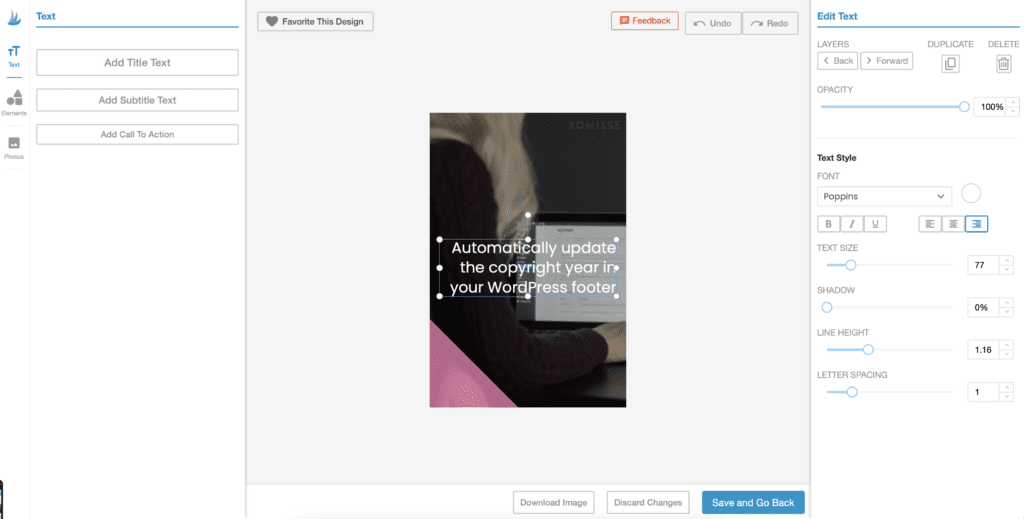
Once you’ve got a few designs finished, you can click on the Review Your Selection button to find all of your selected Pins. From here, you can download your finished Pins to use on your website or schedule your Pins in Tailwind straight away.
If you choose to schedule your Pins, this will open your designs in Tailwind Drafts and you’ll be able to add your Pin descriptions, add the relevant boards, set your publish date and add it to your queue.
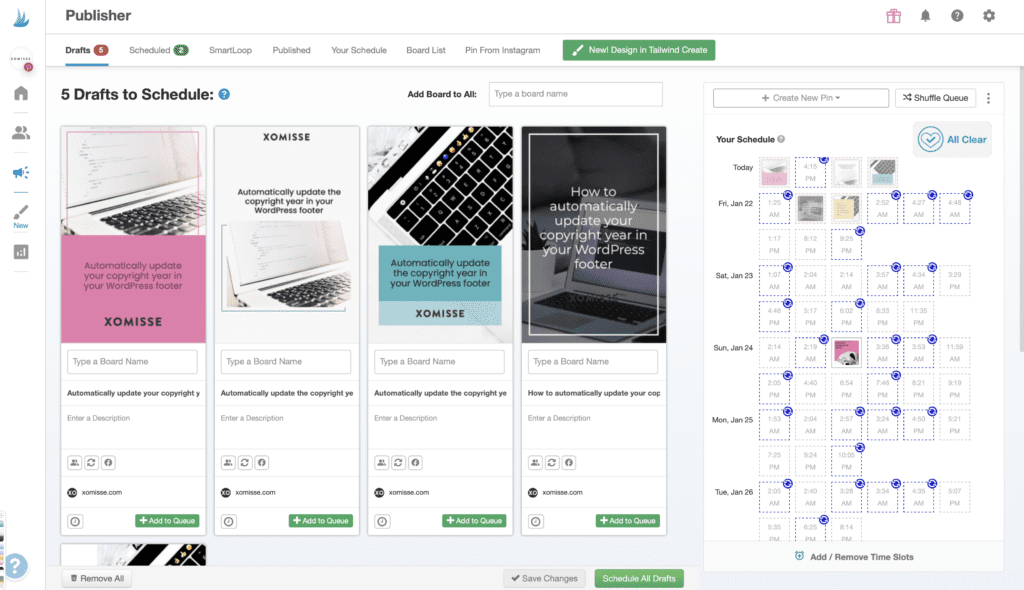
Is Tailwind / Tailwind Create worth it?
I definitely think Tailwind itself is worth it. My biggest tip for Pinterest growth and traffic is consistency, and Tailwind helps me to be consistent.
As for Tailwind Create, I think it’s a great addition. It’s not perfect and the designs do need tweaking, but it’s a really useful tool.
I used to create all of my graphics in Adobe Illustrator, but over the past couple of years I’ve moved to using Canva for social media graphics and Adobe Spark for creating Pin designs.
And although I still love Adobe Spark, Tailwind Create gives me another option for creating Pins. I’ve found that having everything in one place allows me to streamline my process, which has saved me a lot of time.
What I like:
- Hundred of designs automatically created
- Ability to tweak different elements as necessary
- Auto-generate title from URL
- Ability to add certain designs to your favourites
- Automatically applies your brand preferences
- Having everything in one place
What I don’t like:
- Missing some minor features
- Limited options in brand preferences (such as not being able to set a font weight as default or having limited number of brand colours)
- Designs need tweaking
- Layers aren’t the easiest to access in the editor
- Designs are downloaded as JPG, there’s no PNG options
How much is Tailwind Create?
Tailwind Create starts at $7.49 per profile per month.
But you can signup to the free plan of Tailwind Create [affiliate link] to create 15 Pin designs per month – no credit card required!
If you wanted to try all Tailwind features, they also offer a free trial that allows you schedule up to 100 Pins and 30 Instagram posts.