Today’s tutorial is about changing the links for “newer posts” and “older posts” at the end of your blog under your post section on Blogger. When a visitor clicks on the link for older/newer posts, it takes them to the previous/next page of posts. The number of posts shown on your home page will depend on your settings. There are loads of ways we can change the links, including:
- Change the text of “Newer Posts”, “Home” and “Older Posts”.
- Add images to the links
- Replace text with images
- Change position of links
Heads up! This post is no longer being updated, so some details may be out of date.
Finding the code
Login to Blogger > Template > Edit HTML > Jump to Widget > Blog 1. Under this you will see <b:includable id='nextprev'> ... </b:includable>, click the black arrow on the left to expand this code. In between <b:includable id='nextprev'> and </b:includable> you’ll see the code you need to change.


Change the text of the links
<b:includable id='nextprev'>
<div class='blog-pager' id='blog-pager'>
<b:if cond='data:olderPageUrl'>
<span id='blog-pager-older-link'>
<a class='blog-pager-older-link' expr:href='data:olderPageUrl' expr:id='data:widget.instanceId + "_blog-pager-older-link"' expr:title='data:olderPageTitle'>
<data:olderPageTitle/>
</a>
</span>
</b:if>
<b:if cond='data:newerPageUrl'>
<span id='blog-pager-newer-link'>
<a class='blog-pager-newer-link' expr:href='data:newerPageUrl' expr:id='data:widget.instanceId + "_blog-pager-newer-link"' expr:title='data:newerPageTitle'>
<data:newerPageTitle/>
</a>
</span>
</b:if>
<a class='home-link' expr:href='data:blog.homepageUrl'>
<data:homeMsg/>
</a>Replace <data:olderPageTitle/>, <data:newerPageTitle/> and <data:homeMsg/> to change the text shown for older posts, newer posts and home links. You can change the text to whatever you want like “go back”, “go forward” and “go home”.
Add images to the text links
To place images beside the text links, add <img src="DIRECT IMAGE URL"/> after <data:olderPageTitle/> for older posts on the right and before <data:newerPageTitle/> for newer posts on the left. If you are swapping the position of the links (tutorial below) so that the link for newer posts appears on the right and the link for older posts appears on the left, then add add <img src="DIRECT IMAGE URL"/> before <data:olderPageTitle/> and after <data:newerPageTitle/>.
<b:includable id='nextprev'>
<div class='blog-pager' id='blog-pager'>
<b:if cond='data:olderPageUrl'>
<span id='blog-pager-older-link'>
<a class='blog-pager-older-link' expr:href='data:olderPageUrl' expr:id='data:widget.instanceId + "_blog-pager-older-link"' expr:title='data:olderPageTitle'>
<data:olderPageTitle/> <img src="DIRECT IMAGE URL"/>
</a>
</span>
</b:if>
<b:if cond='data:newerPageUrl'>
<span id='blog-pager-newer-link'>
<a class='blog-pager-newer-link' expr:href='data:newerPageUrl' expr:id='data:widget.instanceId + "_blog-pager-newer-link"' expr:title='data:newerPageTitle'>
<img src="DIRECT IMAGE URL"/> <data:newerPageTitle/>
</a>
</span>
</b:if>
<a class='home-link' expr:href='data:blog.homepageUrl'>
<data:homeMsg/>
</a>Replace the links with images
If you don’t want any link to appear and only want to use an image, simply replace <data:olderPageTitle/>, <data:newerPageTitle/> and <data:homeMsg/> with <img src="DIRECT IMAGE URL"/>.
<b:includable id='nextprev'>
<div class='blog-pager' id='blog-pager'>
<b:if cond='data:olderPageUrl'>
<span id='blog-pager-older-link'>
<a class='blog-pager-older-link' expr:href='data:olderPageUrl' expr:id='data:widget.instanceId + "_blog-pager-older-link"' expr:title='data:olderPageTitle'>
<img src="DIRECT IMAGE URL"/>
</a>
</span>
</b:if>
<b:if cond='data:newerPageUrl'>
<span id='blog-pager-newer-link'>
<a class='blog-pager-newer-link' expr:href='data:newerPageUrl' expr:id='data:widget.instanceId + "_blog-pager-newer-link"' expr:title='data:newerPageTitle'>
<img src="DIRECT IMAGE URL"/>
</a>
</span>
</b:if>
<a class='home-link' expr:href='data:blog.homepageUrl'>
<img src="DIRECT IMAGE URL"/>
</a>Change the position of the links
To switch the positions of the links so that “Newer Posts” appears on the right and “Older Posts” appear on the left, add the following code above ]]> </b:skin> in Template > Edit HTML.
#blog-pager-newer-link { float: $endSide; }
#blog-pager-older-link { float: $startSide; }or
#blog-pager-newer-link { float: right; }
#blog-pager-older-link { float: left; }Customise the style
To change the look of the links including the colour, background, border etc find the following code before ]]> </b:skin> in Template > Edit HTML and add your styling between the brackets.
The Container
.blog-pager { /* CSS HERE */ } The Newer Link
.blog-pager-newer-link { /* CSS HERE */ } The Older Link
.blog-pager-older-link { /* CSS HERE */ } The Home Link
.home-link { /* CSS HERE */ } Other tutorials
Backup your entire blog on Blogger or WordPress
Add a custom font to Blogger or WordPress
How to rearrange your post header and footer – labels, author, date
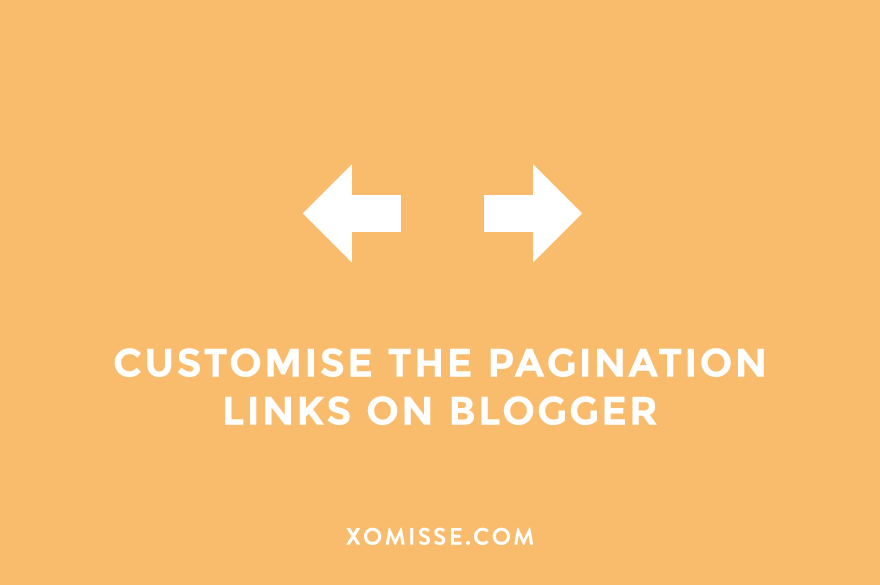
34 responses to “Customise the “Newer & Older Posts” Pagination Links on Blogger”
OMG, THANK YOU so much! ive been looking for this everywhere and rarely i couldn’t find it.
i Love your blog so much. ♥
http://www.Misvaleriaheart.blogspot.com/
Awh thank you so much 🙂 you’ve really cheered me up this evening x
Thanks for posting this! finally got it to work.. LOVE IT!
Awh perfect 🙂 no problem, glad you found it useful x
Today I’m making so many improvements to my blog thank’s to you! I was about to change many things but didn’t want to google each one, so I’ve been procrastinating for a while. But I found most of the tutorials at one place, and now you are my hero! Thank you so much.
Marina
http://www.marinagiller.com
Awh thank you 🙂 so glad you are enjoying my site and finding it useful!
You are amazing!! IT WORKS !! Thank you so much
Awh thank you, fab blog!
Thank you so much!
Such a fabulous tutorial! I tried and tried but for some reason I get this error message when trying to “replace links with image”:
“Could not load template preview: Error parsing XML, line 1546, column 27: The element type “img” must be terminated by the matching end-tag “”.”
Any idea what this means? Your help would be so awesome! Thank you for your time 🙂
Make sure you’re pasting the direct image url between the quotes and not removing any other code.
Hi Ellie,
I’ve tried to implement this on my blog, but my older/newer links are gone:(
I’ve made other html changes before, and now I don’t know how to fix it. Do you know why this happens?
my blog: http://www.silviasilva.com/
thanks!!!!
great blog!
Hello, make sure there’s some kind of text or code in the area to be replaced. Otherwise nothing will show. Double check that section of code to make sure nothing else is missing 🙂
THANK YOU SO MUCH!! I was trying forever to figure out how to do it and if it weren’t for your post I would never have figured it out. Thanks so much.
i Love your blog so much. ♥
Hello, this is exactly what im looking for, Thank you so much for creating this kind of tutorial. Keep up the good job!
I will apply this in my blog @ http://www.bubblegag.com/
Thank you so much! It worked, as usual. Your blog is gorgeous, I’ve really learned tons of things that have made my blog look more like me 🙂
Thanks so much! Your blog is such an awesome resource for clear, practical blogging tips!
xo,
-Charlotte
boyerfamilysingers.blogspot.com
Thank you so much Charlotte!
thanks for help
Hi Ellie, just want to say how wonderfully informative your blog is!
I wanted to change the font color and size of the older/newer post links, and also remove the underline.
I inserted this css code:
.blog-pager a {
color: #000000;
font-size: 150%;
text-decoration: none;
}
But nothing happened.
Any tips? Thanks in advance!
Hello, there’s an error in your CSS which would stop other CSS below it from working. Find. Replace the square bracket with a closing curly bracket.
]]> </b:skin>and above it you’ll seeThank you so much! 🙂
THANK YOU! YOU ARE A MOOD SAVER ^_^
Your blog always help me to solve blogger related problems. Thanks
When you refer to the “pink” text in the html regarding “CHANGE THE TEXT OF THE LINKS” are you referring to what is actually the orange text or the red text? I’m having a little trouble changing the text.
BTW, I’ve found this site extremely helpful in customizing my blog.
Thanks!
Hey Robert! Sorry, the pink reference text should have been removed when we updated our site design. I have updated this post now to explain which text to change. Thank you so much, so glad to hear that!
Hi. How do I change the text color of the older posts, home, and newer posts to white? Been fiddling with the css, but cant get anything to work. Please help? Thank you.
Hey Jaymie, to change the text colour to white use
#blog-pager a {color:#ffffff;}, if you have a custom template the selector may be different but I don’t have your URL to check for you.Hello,
This is very useful, thanks.
Is there any way to add “number of pages” like 2,3,4..etc between the Older and Newer posts, by adding some codes inside this same section ? Because I do NOT want to use external widget which comes as package but they are not reliable.
Hi Merih. Not really, you need to add JS to achieve this which needs to be hosted externally (as Blogger is a hosted platform and doesn’t allow access to site files). I’ve just published a post here for you about how to do so 🙂
This was so helpful! Thank you so much for publishing it 🙂
Beatriz ❤
It was really helpful. Thanks a lot!