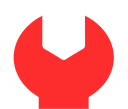
Be back shortly!
We are doing some maintenance on our site. It won't take long, we promise. Come back and visit us again in a couple of hours. Thank you for your patience!
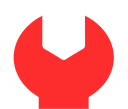
We are doing some maintenance on our site. It won't take long, we promise. Come back and visit us again in a couple of hours. Thank you for your patience!