In this post I’m going to show you step by step how to set up a custom domain on Blogger. I know what you’re thinking, this looks scary but it really isn’t too bad once you understand the process so I’ll go through each step and try to be as clear and as detailed as I can.
There are a few steps involved so make sure you give yourself plenty of time. Check out the FAQ at the end of the post if you’re having any problems.
Heads up! This post is no longer being updated, so some details may be out of date.
What you need
There are lots of places to purchase a domain name so do your research and pick somewhere reliable.
Related: Domains 101 – everything you need to know
If you’ve ordered a domain from 1&1, you’ll need to follow the specific instructions here instead of those mentioned below.
You don’t need to purchase hosting because your blog will still be hosted by Blogger, we’re just adding a custom domain. You may want to purchase whois or privacy protection to hide your details from appearing to the public.
What is the benefit of having my own URL?
Purchasing your own domain name means that you own it, it is yours and you can take it with you wherever you go. What I mean by that is if you decide to move blog platforms, go self hosted or set up a static website it is yours and you can move it also.
Another benefit is when you move it, all links and SEO work are kept the same so you don’t lose ranking. Blogger uses 301 redirects to forward users from the subdomain (www.domain-name.blogspot.com) to the custom domain (www.domain-name.com).
A custom domain also looks more professional, it’s easier to share and remember. You can also set up an email address using your domain (contact@domain-name.com) to keep everything the same.
How to set up custom domain on Blogger
Retrieve your details
1. Login to Blogger, go to Settings > Publishing > Blog Address. Click on Add a Custom Domain Name.

2. Add Custom Domain Name, add in your new domain name www.domain-name.com and click save.
3. You should now see an error. This gives you the details you need to properly set up your new domain so keep this page open for the next step. The first CNAME is the same for everyone. The second is a specific CNAME for your blog.

4. Open the Settings Instructions in a new tab to refer back to later. Here you can see the settings for a top-level or sub domain. For this tutorial, I’ll be using top-level domain – www.domain-name.com.
5. If your details aren’t coming up, visit this page on Google Webmaster and click Verification Details beside your domain. At the top, click the drop-down Details and you will see your Host and Points To information there.
Set up CNAME Records
6. Open a new tab and login to where you registered your domain and find settings. Click on DNS (Domain Name System) settings or records, it could also be called Name Server Management. Create a new CNAME record.
7. Under the Name/Host/Label field, enter www or domain-name depending on where you bought the domain. Under Destination/Target/Points To, enter ghs.google.com. This is the same for everyone.
8. Your second CNAME will consist of numbers and letters. Under the Name/Host/Label field, enter the details from Blogger that look like 00aa0aaaaaa. Under Destination/Target/Points to field, enter the details from Blogger that look like aa-a0aaaa0aaaaaa.dv.googlehosted.com.
There are specific intructions for Blacknight and GoDaddy below. If you can’t find the right settings, check out this page for further instructions or check with your domain name provider.
- Using Blacknight

 Note: This is steps 6-8 in more detail for Blacknight users.
Note: This is steps 6-8 in more detail for Blacknight users.Login to your account and go to websites. Click on your domain name > DNS > DNS Records. Add a new record and change the type to CNAME. For domain enter www then for canonical name add ghs.google.com. and save. You may have to deactivate one of your other records for this to save. Add another record for your specific CNAME – for the domain field, enter the details from Blogger that look like 00aa0aaaaaa. For canonical name enter the details from Blogger that look like aa-a0aaaa0aaaaaa.dv.googlehosted.com. Add another new record for each of the A (Host) IP addresses as stated above.
- Using GoDaddy


 Note: This is steps 6-8 in more detail for GoDaddy users.
Note: This is steps 6-8 in more detail for GoDaddy users.Login to your GoDaddy account. Click Launch beside Domains > DNS Zone File. You’ll see a table with different headings. Find the CNAME heading and click quick add. For the Host enter www. For Points To, enter ghs.google.com. Again, add your specific CNAME – for Host enter the details from Blogger that look like 00aa0aaaaaa. For Points To enter the details from Blogger that look like aa-a0aaaa0aaaaaa.dv.googlehosted.com
Set up A-Records
9. Now you can add your A-Records so that your naked domain (domain-name.com) will be redirected to your full domain (www.domain-name.com) otherwise visitors who click on your naked domain will see an error.
10. Enter the following list of Googles IP addresses, you will need to enter a new record for each of the 4 IP addresses. Find the A (Host) heading and table and enter the following where Host is @ and the value is the following
- 216.239.32.21
- 216.239.34.21
- 216.239.36.21
- 216.239.38.21
You can now delete old entries that aren’t needed anymore and click save.
11. Ensure that your settings are active before proceeding. This could take up to an hour.
The final steps
12. Go back onto Blogger > Settings > Publishing > Blog Address and enter your domain name and hit save. This time there shouldn’t be an error. Make sure to tick the option of redirecting from domain-name.com to www.domain-name.com.
13. Readers who click on your old-domain-name.blogspot.com URL should be redirected to your new custom domain domain-name.com automatically.
14. These changes and settings can take up to 48 hours so don’t panic if it’s not working straight away. If it still isn’t working after 48hours, go back through the steps and make sure that everything is correct.
15. Finally, check out this guide to make sure you’ve changed everything else over so you don’t lose readers or followers.
Frequently asked questions and issues
Adsense stopped working?
If you are using Adsense on your blog, you will have to update the URL to your new custom domain.
Will I lose traffic?
Blogger uses 301 redirects to forward users from the subdomain (www.domain-name.blogspot.com) to the custom domain (www.domain-name.com) so you won’t lose ranking. Check out this guide to make sure you’ve changed everything else over so you don’t lose readers or followers.
It won’t work with/without www?
Make sure to set up your A-Records and the redirect in Bloggers Settings the final steps.
My blog won’t load, work, etc?
It can take up to 48 hours for everything to be configured properly so double check that you have done everything right and give it a couple of hours.
My blog is showing a “do you want to be redirected” page?
That’s normal, it will show until your settings have all been configured and synced. Timing will depend on what provider you are with, it could be instant or could take a couple of hours. After that time it will automatically redirect without the message showing.
Blog posts don’t show up on reading list, Bloglovin, etc
If your newly published posts are missing from Bloggers Reading List on the Dashboard, Bloglovin, your RSS Feed, Feedly, etc then check out this post on how to fix it.
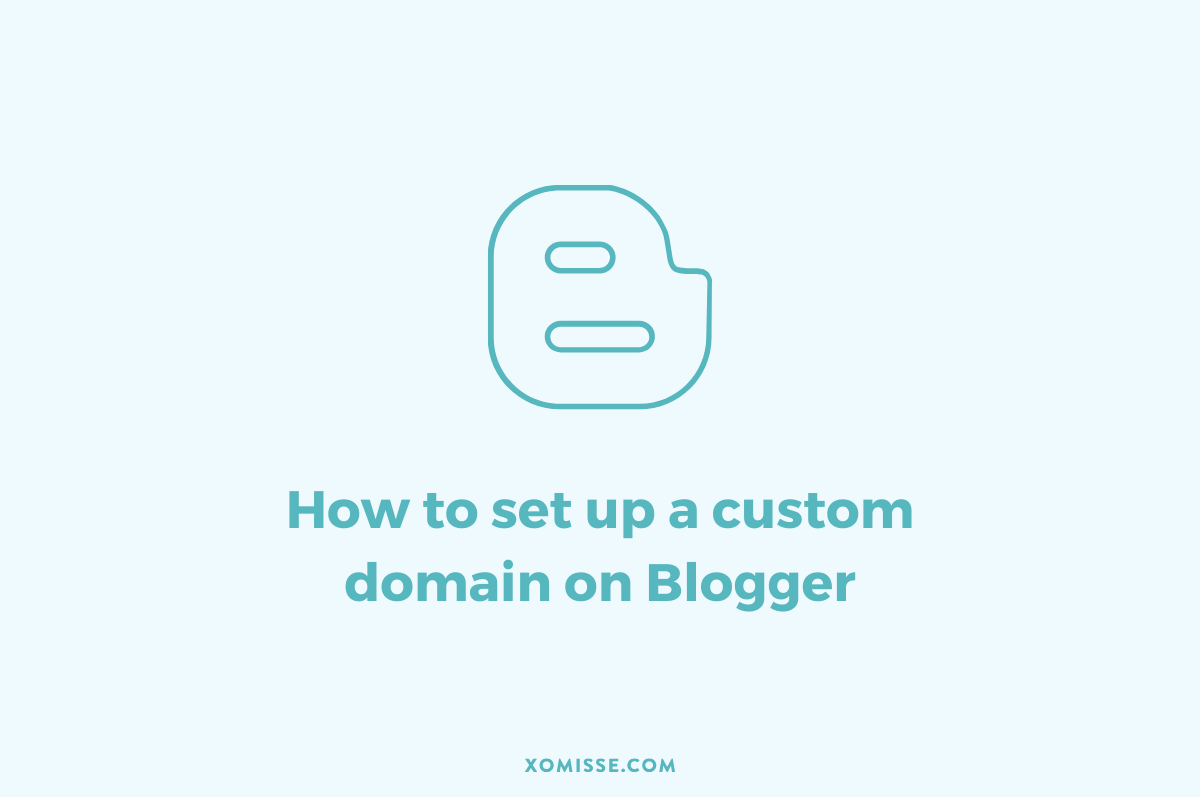
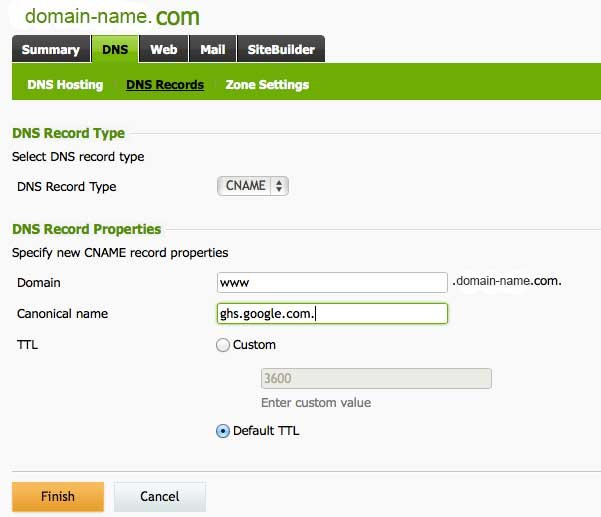




33 responses to “How to set up a custom domain on Blogger”
Very informative! Happy New Year! Love, Shabana
Thank you. Happy New Year to you too!
Very useful tutorial, Thank you for sharing 🙂
Very Informative Post. Thanks for sharing.
Where do I find my domain provider?! x
That’s whatever website you bought your custom domain from.
I just did the exact same thing using go-daddy last week. This post would’ve helped a lot better than those youtube videos 🙂
Your blog is SO helpful! You have really helped me through my blogging experience! Thank you! This post is great!
Lily xo
Awh thank you 🙂
Thanks for this information, which helped me to make my mind and change my Blogger Blog’s URL to Custom Domain. You explained it so clearly and detailed that it is easy to understand. In the beginning my blog was not getting traffic like before after the domain change. Now after a week the traffic is started to increase and hope for better.
Above is my new blog with New Domain and Professional Look. I used GoDaddy to bought my domain and I got only for $1.99 and with the help of blog’s help available I set up everything successfully.
Hey, I followed all this and it worked perfect but now my site doesn’t work? I get errors when trying to load it.
xxx
Hello lovely, seems to be working now? It can take a few hours for everything to settle down
I COULD KISS YOU FOR THIS!! Thank you SO much for making this process so easy, I was terrified to even try.
She’s still under construction, but it feels so good to have my own domain name! SO EXCITED! 😀
Thank you!!
Awh no problem, really glad you found it helpful 🙂
but aren’t we going to lose all followers on GFC and Bloglovin when we change domain?? been wanting to get a custom domain but i just can’t afford to lose all my followers..
Hello Nikki. No, you shouldn’t lose your followers on GFC & Bloglovin. If you simply change your blog url (keeping .blogspot.com) your GFC followers will remain the same, but your old url will not be found and so you’ll have to redirect it manually, update your feed address and update Bloglovin. If you add a custom domain, Blogger will automatically redirect visitors from the old url to the new custom url, so your links on Bloglovin will redirect also and GFC followers will remain the same. Some people may have issues with new posts not appearing on Bloglovin at first, but if that happens you can just edit your feed url to reflect the new url and then mail Bloglovin with your updated url & feed and they’ll fix it. Bloglovin can move/merge followers if you mail them which is handy too if needed. More information on rss feeds here and on Bloglovin here.
Just curious. Do you recommend getting WHOIS protection? I don’t know if it’d be worth the extra cash or not.
It’s personal preference really darling – if you don’t want people to be able to see your details if they look up your domain then yes I’d recommend getting it. If you don’t mind your details being shown then you don’t need it 🙂
Hi, I recently bought a .com domain from GoDaddy and followed the instructions but it pops up with problem loading page saying server not found. Any idea why that would happen? Any help would be appreciated.
Thank you 🙂
Hello, if you followed everything correctly it may just be configuring. There’s usually a delay in a site going live 🙂
Thanks for the detailed explanation.
My problem is that my version of blogger doesn’t have a window for advanced settings.
It looks like this:
http://www.crimetimepreview.comEditRemove custom domain
crimetimepreview.blogspot.comredirects
Is there a way round this?
Thanks, R
When you click edit or get a custom domain, the advanced settings appear.
Thanks for sharing. It was helpfull
Thanks for helping me .
Thanks so much for this post. It got me set up the way I needed 🙂
Your informative discussion about blogger’s domain & hosting is very helpful for every blogger.
Nice post thanks for sharing
Hi, Thank you so much for your help! I’m not sure If I’ve done it right though now as it’s telling me I’m about to be redirected but then when it asks me if I want to be redirected and I click yes, it doesn’t do anything. Is this normal?
Thanks,
Emma
Hey Emma, it should redirect to your new URL. Did you wait until the changes were active (step 11) before re-entering the details on Blogger? I’d recommend going back and double checking that all the settings are entered correctly.
Thanks a lot that Worked for me.
Thank you so much for your tutorial, it helped me to setup my custom domain on my blogger blog.
Hi Elaine,
Is there a way to get rid of the www at the front? When I type that it opens the site no problem but the address writes http://www.afksinemada.com. I want it to look afksinemada.com at all times. Thank you!!
Hi. You could turn off the redirect, but for SEO it’s better to have that redirect on. I believe Blogger requires the www during setup so it’s best to keep it that way too.