I’ve had a couple of emails lately about how to set up a custom domain on Blogger using a domain name from 1&1. I don’t have much experience with 1&1 having never used them myself but the experience I do have is enough for me not to recommend them to clients.
If you do a quick Google you’ll see plenty of reviews about them and you can decide what’s best for you but I’ve found them to be rather slow and difficult. I always recommend not going for cheap domain or hosting as, amoung other reasons, there tends to be a lack of support.
In saying that I know some of you have already purchased your domain or want to buy something cheap just to test it out, so here is a tutorial for setting up a domain using 1&1. At the time of posting, this is the steps. However domain providers tend to change the process and dashboard a lot so apologies if that happens.
How to set up a custom domain on Blogger using 1&1
If you have purchased a domain from somewhere other than 1&1, I have a general tutorial here on setting up a custom domain on Blogger, why you should and answers to some FAQ and issues.
If you don’t want to mess around with this yourself, you can hire me to do it for you!
Retrieve your details on Blogger
1. Login to Blogger, go to Settings > Publishing > Blog Address. Click on Add a Custom Domain Name.
2. Add Custom Domain Name, add in your new domain name www.domain-name.com and click save.
3. You should now see an error. This gives you the details you need to properly set up your new domain so keep this page open for the next step. The first CNAME is the same for everyone. The second is a specific CNAME for your blog.

4. Open the Settings Instructions in a new tab to refer back to later. Here you can see the settings for a top-level or sub domain. For this tutorial, I’ll be using top-level domain – www.domain-name.com.
If your details aren’t coming up, visit this page on Google Webmaster and click Verification Details beside your domain. At the top, click the drop-down Details and you will see your Host and Points To information there.
Enter your details on 1&1
1. Login to the control panel, scroll down until you see the heading “Domains” and click Domain Centre.
2. Click the checkbox beside your domain and select Domain Settings > Edit DNS Settings.
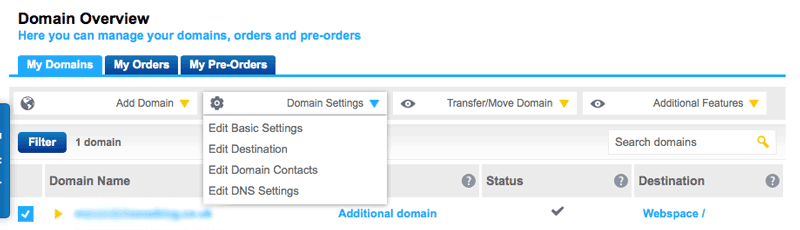
3. Under Basic DNS Settings choose 1&1 name servers, under Advanced DNS Settings choose Other IP address and in the space for IPv4 Address enter 216.239.32.21 and save.
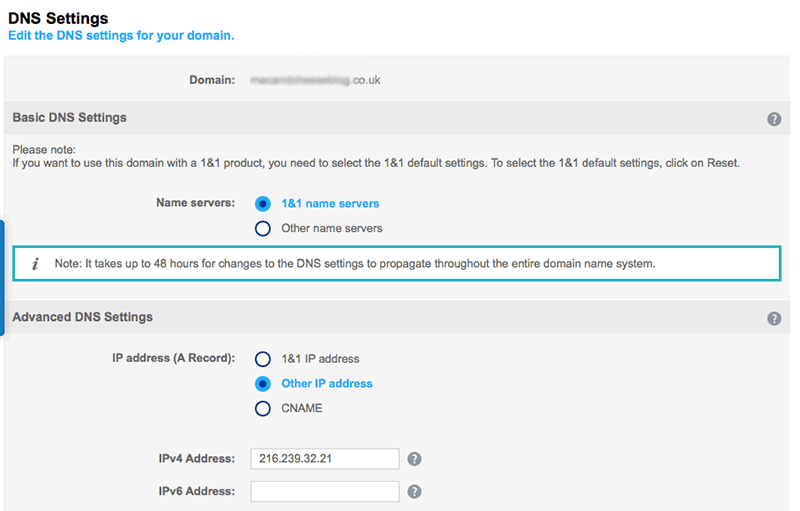
4. Go back to Domain Overview Dashboard, click Add Domain > Create Subdomain. Enter the first Name/Host/Label field from Blogger, which is www
5. Click on the subdomain and click DNS Settings. Under Advanced DNS Settings choose CNAME and enter the first Destination/Target/Points To from Blogger, which is ghs.google.com
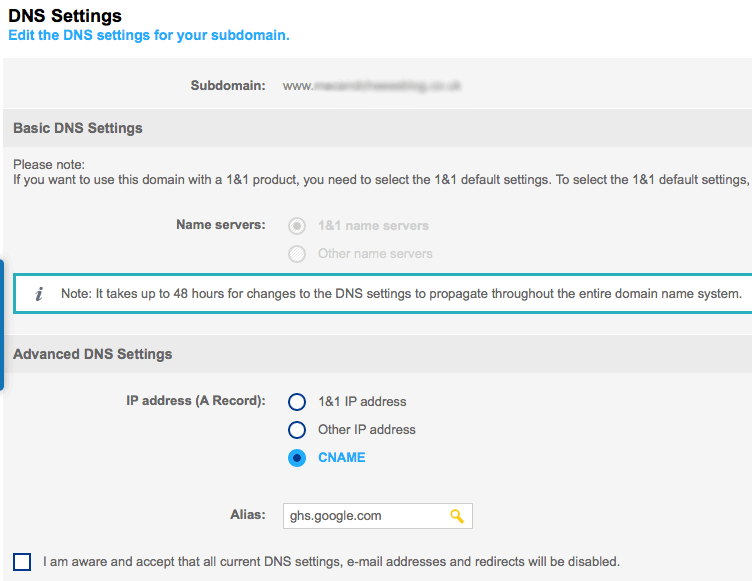
6. Go back to Domain Overview Dashboard, click Add Domain > Create Subdomain. Enter the second Name/Host/Label field from Blogger, which is unique to you and will look like 00aa0aaaaaa

7. Click on the subdomain and click DNS Settings. Under Advanced DNS Settings choose CNAME and enter the second Destination/Target/Points To from Blogger, which is unique to you and will look like gv-a0aaaa0aaaaaa.dv.googlehosted.com
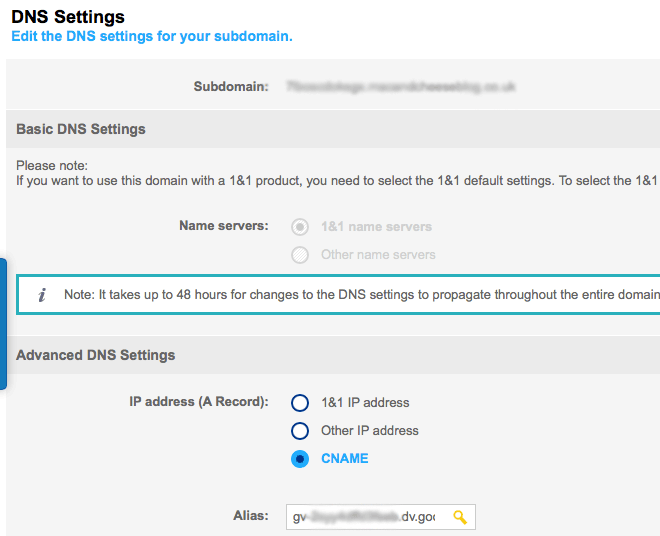
8. On your domain settings for your custom domain you should now see the URL you bought and two subdomains. We now have to wait for the settings to update. This could take a couple of hours.
Final steps on Blogger
Go back onto Blogger > Settings > Publishing > Blog Address and enter your domain name and hit save. This time there shouldn’t be an error. Make sure to tick the option of redirecting from domain-name.com to www.domain-name.com.
Readers who click on your old-domain-name.blogspot.com URL should be redirected to your new custom domain domain-name.com automatically.
These changes and settings can take up to 48 hours so don’t panic if it’s not working straight away. If it still isn’t working after 48hours, go back through the steps and make sure that everything is correct.
37 responses to “How to set up a custom domain on Blogger using 1&1”
I generally try to not be negative, but I would not recommend 1&1 for domain registration at ALL. They are so, so slow and needlessly complicated to use. Just saying that in case someone comes across this post in trying to decide where to register. NameCheap FTW! But thank you for taking the time to explain the ridiculousness of the 1&1 dashboard.
Thank you, I haven’t used them myself so I don’t know exactly what they are like but found them extremely slow too. Happy to have you share your experience 🙂
I was searching for redirecting the blogger to custom domain and my domain was on 1 and 1 but was not able to.
After going through your post, i’hv done successfully. Thanks for the great help !!
You saved my life !
Was searching for solutions to set my domain name on blogger since an hour and finally i got the best explanation and steps.
Thanks alot.
Glad it helped, congratulations on your custom domain!
I am with 1and1 and couldn’t figure out how to follow blogger’s instruction, but followed your instructions and it worked first time. Thank you so much.
By far the most straightforward instructions (that I came across) on how to do this. Thank you!
Thank you! It is so confusing to use compared to other providers, wish Blogger would update the instructions for 1&1.
Well, thank you so much for those explications! I followed your steps and it worked at the first time. 1and1 is maybe not the best host, but the price is definitively interesting!
Thank you so much, I think I have sent myself round the bend in the last two days, I even called up 1 and 1 and they didn’t seem to know what I was on about but you saved me from tearing my hair out! 🙂
Thank you!
Lucy
No problem Lucy, glad you got it sorted 🙂
Thanks for saving a life,i almost cry on this issue of 1and1 ,thanks for this wonderful post.
Thank you so much! I’m a complete novice when it comes to domains and with your help I set mine up in about 10 mins! I now have the lovely new domain of http://www.melamora.com 🙂 wonderful post, super helpful!
M x
Thanks..
loooot
Thank you so much, managed to set it up first try with your great instructions!
That worked, super, even though the 1&1 panel looks different now I think, many thanks
Thank you, it was very helpful!
Thank you!!!! This worked perfectly and would have been so difficult without your instructions. Really, really appreciated!
THANK YOU! This is the first time I’ve been able to set up my blogger for 1and1 by myself! You make t so much easier to understand the process!
So pleased to hear that! Thank you for the comment 🙂
Yes, I am going to start these procedures, pray for me that I can success.
Regards,
M Alam
Very well explained and was very helpful your blog. Thanks;
Many thanks for this well-written article. It has saved me a lot of time!
This tutorial was perfect thank you! I have had a positive experience with 1and1 and would definitely recommend them. Now, I have only specifically ever used them for my domain name purchases, but my experience has been positive.
Thank you Karla, so nice to hear some positive feedback about 1and1 🙂
Thank you! I was going round in circles but this worked first time!
No problem Cathy, so glad you got it working!
Thanks for the info. This is the only post on the whole web that makes sense to me as far as Blogger and 1 and 1 domain names are concerned. But I should ask like others: Why do they have to make it so damn complicated?
I really don’t know, they aren’t the only ones out there that do though. Glad to hear it was helpful!
Thanks
Your post was a big help! I was getting so frustrated with the dashboard on 1&1 and this got me setup very quickly and straightforwardly.
Thank you again!
thanks dear i just connected my 1and1 domain to blogger easily. your tips was very helpful
This was super helpful!
Thank you so much for sharing.
Louise // SundayScript.com
Thank you so much for making me feel like a tech wizard! You are awesome!
Thank you so much for the step by step instructions!
Thank you for your tutorial. Although it is a bit complicated at first but I can do it. I dont know about others experience but for me no need to wait 48 hours after done setting it on blogger and 1&1.
Thank you so much for making me feel like a tech wizard! You are awesome