Surprisingly YouTube still don’t have a way to easily embed only your latest YouTube video onto your site so that every time you upload a new video it automatically updates on your site. WordPress users can download a plugin which allows this but Blogger users have the option of two gadgets (listed below), although neither have many options for customising. This tutorial will show you how to embed your latest video from YouTube to Blogger so it automatically updates.
1. Using Bloggers Gadgets
Add videos as a text list
Go to Layout > Add new gadget > Feed and enter your channel URL – http://youtube.com/user/YOUR-USERNAME. Select from the options and save.
Add videos as an image list
Go to Layout > Add new gadget > Video Bar and enter your username next to channel. Remove text from the other fields and save.
2. Embed latest YouTube video in sidebar on Blogger
This method embeds your latest video, just like if you embedded one particular video but it will update each time you upload a new video.
Open Blogger in a new tab, decide if you want to put this on a page, post or as a gadget. If adding to a post or a page make sure “Interpret typed HTML” is on under options on the right in the post/page editor. If using a gadget go to Layout > Add new Gadget > HTML/Javascript Gadget. Add the following code wherever you want the video to appear
<iframe width="300" height="200" src="http://www.youtube.com/embed?max-results=1&controls=0&showinfo=0&rel=0&listType=user_uploads&list=USERNAME" frameborder="0" allowfullscreen></iframe> Alter the width and height to suit your design. Change USERNAME to your YouTube username and save. When you go onto your blog, your latest YouTube video should be showing.
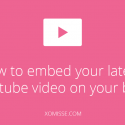
3 responses to “How to embed your latest youtube video on your blog”
Hi Ellie, when I insert all this code onto my blog both as a widget and a page nothing appears. Does this have anything to do with the fact that I am saving the code on notepad. When I am saving it here I am saving it as unicode. I would great appreciate some help, would love this feature for my blog.
Yeah it needs to be saved as a .php file – name your file with the .php extension and set the “Save As Type” to All Files.
This works! Thank you very much!