Whether you’re a creator, business owner or casual user, your Instagram content is valuable. Photos, videos, Reels and captions all represent hours of effort and creativity. But what happens if you lose access to your account, get hacked or accidentally delete a post?
Backing up your Instagram content regularly ensures you have a copy of everything you’ve shared — from images and captions to messages and profile information. Thankfully, Instagram makes this easy with its Download Your Information tool.
In this post, I’ll show you exactly how to back up your Instagram content and keep it safe.
Why you should back up your Instagram account
Social media platforms can change or disappear without warning and account issues are more common than you might think. Instagram are famously difficult to get in contact with, and reinstating locked accounts doesn’t seem to be high on their priority list.
A regular backup gives you peace of mind and as a bonus, it makes it easier to repurpose your old content.
Here are a few reasons to back up your Instagram data:
- Security: Protect your content in case of hacks or accidental deletions.
- Access: Keep your photos, captions and Reels organised in your own storage system.
- Content repurposing: Easily reuse or repost older content across other platforms.
- Business continuity: For brands and creators, your Instagram content is part of your marketing assets.
How to download your Instagram data
Instagram allows you to request a full copy of your data, which includes your posts, stories, messages, profile details and more. You can do this from the mobile app or desktop browser.
Option 1: From the Instagram app
- Open the Instagram app and go to your profile.
- Tap the menu icon (☰) in the top right corner.
- Go to Settings and privacy.
- Scroll down to Your app and media and select Download your information.
- Tap Request a download.
- Choose the account you want to back up (if you have more than one).
- Select All information or choose specific data types.
- Choose HTML (easier to view) or JSON (better for importing elsewhere).
- Tap Next and enter your email address.
- Choose how you’d like to receive your data — via email link or direct download — then tap Submit request.
Instagram will prepare your file and email you a link to download it once it’s ready. This can take anywhere from a few minutes to a couple of days, depending on how much content you have.
Option 2: From your desktop browser
- Go to Instagram.com and log in.
- Click your profile picture in the top right corner and select Settings.
- Choose Privacy and security.
- Under Data download, click Request download.
- Enter your email address and select the file format (HTML or JSON).
- Click Next and re-enter your password to confirm.
- Instagram will send a link to your email once the file is ready.
What’s included in your Instagram download
Your backup will include:
- Photos and videos you’ve shared
- Reels and story archives
- Profile details (bio, username, contact info)
- Messages and comments
- Account activity (likes, follows, etc.)
The downloaded file will arrive as a .zip folder. Simply unzip it to view your content. Inside, you’ll find organised folders for photos, videos and other data, plus a HTML file you can open in your browser to browse everything easily.
How often should you back up your account?
If you post regularly, aim to back up your account every month or so. You might also want to do this before:
- Major account changes (like a rebrand or username update)
- Cleaning up or archiving posts
- Deleting your account or switching to a new one
Set a reminder on your calendar to do it, it only takes a few minutes and can save a lot of stress later.
Where to store your backups
To keep your data safe, you may want to store your backup files securely in at least two different locations, such as:
- A cloud storage service (Google Drive, Dropbox, OneDrive)
- An external hard drive or USB
- Your computer, if regularly backed up
Avoid keeping the only copy on your phone or desktop in case of loss or damage.
Final thoughts
Backing up your Instagram content might not feel urgent, but it’s one of the simplest ways to protect your online presence.
Whether you use Instagram for business or personal use, taking a few minutes to download your data ensures your content, creativity and hard work are never lost.
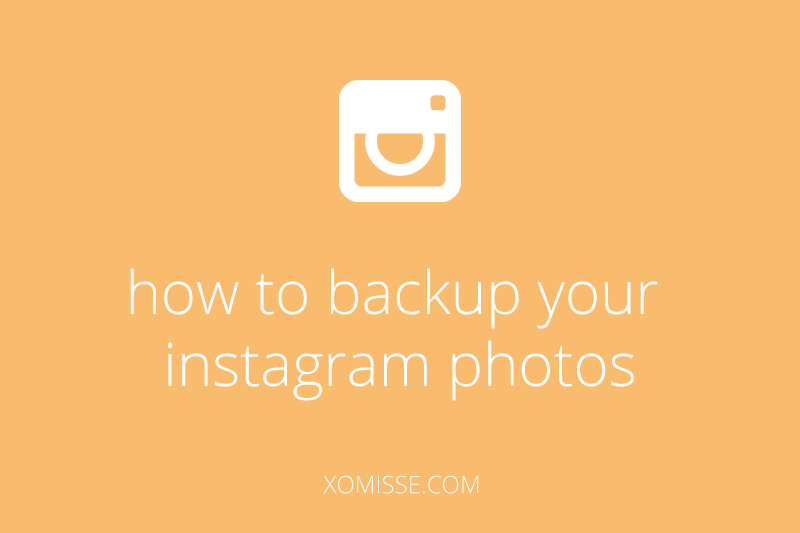
One response to “How to back up your Instagram content”
Thanks for the tips! I will try out Instaport!
– Christina http://www.cityloveee.blogspot.com