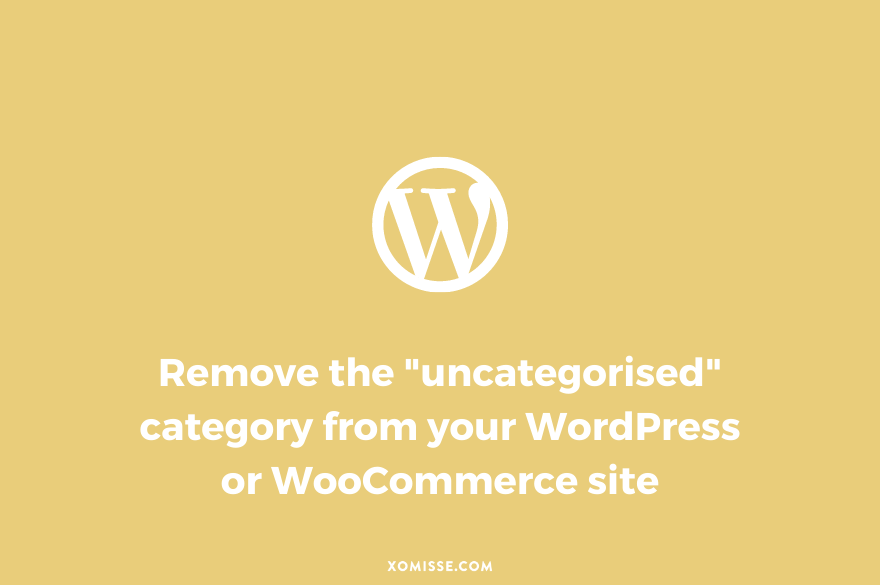When you first start using WordPress, you may notice that your posts default to the “uncategorised” category automatically. If you made your may to Posts > Categories, you may also have noticed that there’s no way to delete it from the list. This post will show you how to remove the “uncategorised” category and set a new default.

What is the “uncategorised” category?
Categories and tags are two ways to organise content on WordPress. You really want to utilise these features to make it easier for your audience to find what they like to read and therefore increasing the popularity of your site.
Tags only appear when you add them to your post, you can add multiple or none at all. But your post must always be given a category, it’s compulsory. The default “uncategorised” category will automatically be used when you don’t give your post another category.
However, your default category (in this case “uncategorised”) can’t be deleted before first setting a new default. You may want to do this to help readers find content and improve the usability of your site.
Step 1: Change your default post category
Go to Settings > Writing, you’ll see an option to set your Default Post Category. This is the category that any new posts will go under automatically, which you can obviously change when editing a post. Whatever category you set here can’t be deleted. Switch it to one of your existing categories and click save changes.
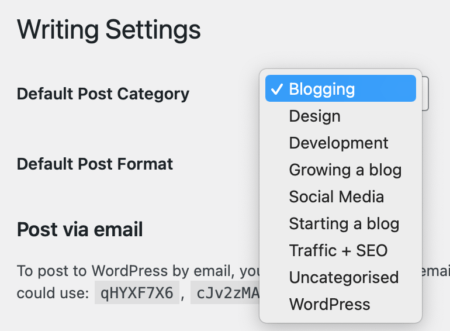
Step 2: Delete uncategorised
Now head to Posts > Categories, you’ll see that because you’ve set a new default post category that you’re now able to delete the “uncategorised” option. You can click Delete > Ok to remove it from the list.
What happens to the posts that were in the “uncategorised” category? They should be transferred to the new default category you’ve set.
Alternative method: Renaming the default “uncategorised” category
If your site is new, you could simply rename the Uncategorised category to something more appropriate. For this, go to Posts > Categories, and click edit on the “uncategorised” category. From here change the name and slug before clicking update.
Redirecting an old “uncategorised” URL
If you’ve had your site for some time and you’ve renamed or deleted the “uncategorised” category, then users and search engines will see a 404 not found error page for the old URL. To fix this we need to redirect users to your new URL. We can do that using the Simple 301 Redirects plugin Once you’ve installed and activated the plugin, go to the 301 Redirects page and set up a redirect for your old “uncategorised” category (http://yourdomain.com/category/uncategorised/) to your new or renamed default category. Now visitors coming to your old “uncategorised” category URL will be redirected to the correct place.
Remove an “uncategorised” product category on WooCommerce
If you have WooCommerce installed to add shop functionality to your WordPress site, you may have noticed that there is an “uncategorised” product category. To change this, go to Products > Categories and choose the category you want to make the default. You can then delete the “uncategorised” option.