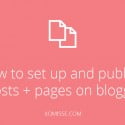Way back when I started this blog I did a series called How to Start a Blog and one of the posts was A Beginners Guide to Blogger.com where I gave an overview of the dashboard and how to set up a blog on Blogger. In this post I’ll be discussing how to set up pages and how to publish your first post.
How to publish your first post
Posts on Blogger are displayed on your homepage http://your-blog-name.blogspot.com with the most recent post at the top. They typically display a published date, an author name, labels/categories which I discuss below. Comments appear underneath on the single post (url usually looks like http://your-blog-name.blogspot.com/year/month/your-post-title.html) and can be replied to there.
Clicking New Post will bring you to the writing area. Add a post title and your content. Keep in mind the title of your page will be what displays in your menu if using the Pages gadget. Along the right hand side, you’ll see some options for your post. Here you can add a label to your posts to keep them organised, read below for more details on that. You can also schedule posts to automatically publish at a certain time. For your very first post you could dive right in to your first topic post or you could write a little about you, the plans and ideas for your blog, what you’ll be writing about, etc.
How to set up pages
Pages are often misused by new bloggers simply becuase they don’t understand how pages differ to posts. Pages are different to posts because they are static, they do not appear on your homepage and readers who are subscribed or follow your blog don’t see them in their feeds. Posts are articles with a date and time that get archived, they appear on your homepage with the most recent appearing first. Those who follow your blog will see new posts appear on their feed.
To add a new page, go to the Blogger Dashboard. Click the Pages tab on the left and new page. The page editor will open and you can add the page title and your content, such as a contact or about page. On the right in options, you can choose whether or not you want to allow comments on that page. The URL of a page titled “Contact” will look like this – http://your-blog-name.blogspot.com/p/contact.html. The URL of a page titled “Contact Me” will look like this – http://your-blog-name.blogspot.com/p/contact-me.html.
You can use the pages gadget in Layout to create a navigation bar, adding your existing page to the menu by simply ticking them under Pages to Show and rearranging the order under List Order. I have a load of tutorial on custom navigation menus here.