A post divider is simply a line or image, which divides your blog posts. It helps the reader distinguish one post from another when scrolling down through your blog. You can a a minimal line or something that matches your theme.
Heads up! This post is no longer being updated, so some details may be out of date.
Add a post divider – with image
Create an image that you want to use as a divider. I suggest using GIMP to do this, it’s a free alternative to Photoshop. Once you’ve designed the divider, save it and upload it to Dropbox, Photobucket or Flickr.
Go to Template > Edit HTML and search for .post {. Add the following code underneath .post { and before }.
background:url('DIRECT IMG URL');
background-repeat: no-repeat;
background-position: bottom center;
padding-bottom: 10px;
margin: 10px 0px 10px 0px;
If .post { is not in your template, use this code instead. Go to Template > Customise > Advanced > Add CSS and paste the following code.
.post { background:url('DIRECT IMG URL');
background-repeat: no-repeat;
background-position: bottom center;
padding-bottom: 10px;
margin: 10px 0px 10px 0px; }
This will add it above ]]> </b:skin> in Template > Edit HTML. Change DIRECT IMG URL to the Direct Image Url of your image from Dropbox, Photobucket, Flickr or whatever hosting site you uploaded it to. Alter the margin and padding values show in pink to position the divider if it’s on top of another element such as your post footer details, post title etc.
Add a post divider – no image
Go to Template > Edit HTML and search for .post {. Add the following code underneath .post {
border-bottom: 1px solid #eeeeee; padding-bottom: 10px; margin: 10px 0px 10px 0px;If you cannot find .post { in your template then use this method. Go to Template > Customise > Advanced > Add CSS and paste the following code. This will add it above ]]> </b:skin> in Template > Edit HTML, if you want to alter or delete it later.
.post { border-bottom: 1px solid #eeeeee; padding-bottom: 10px; margin: 10px 0px 10px 0px;}You can edit the thickness of the line by altering 1px, the colour by changing #eeeeee. Solid is a solid line, you can also used dotted, dashed, groove, double, ridge, inset and outset. Alter the margin and padding values to position the divider.
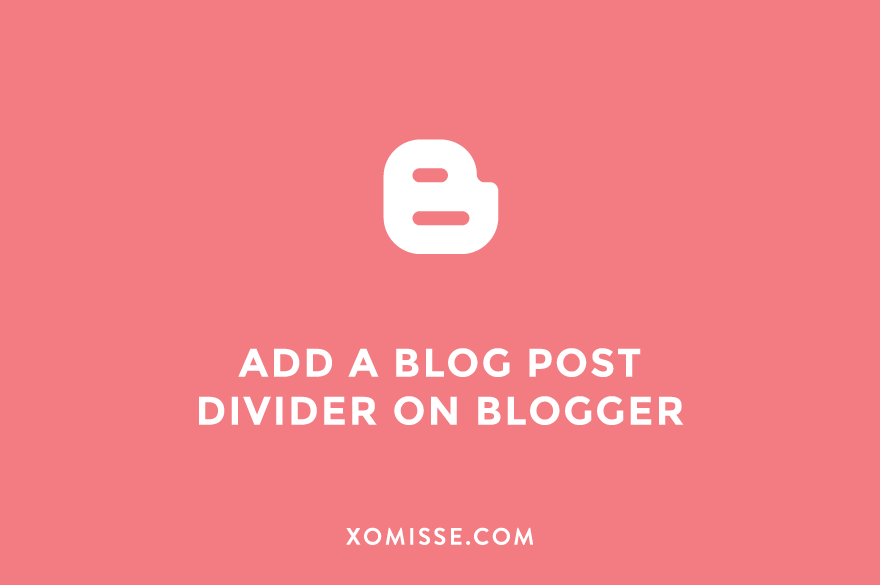
43 responses to “How to add a blog post divider on Blogger”
Followed the instructions but the divider is going between the title and date of the post instead of between posts?
Thanks.
Hey Nicole, what is your URL so I can take a look at your code? You may just need to change the margin or padding values.
Hello! I’m having the same problem, where the divider goes in between the post title & date?
Hello, make sure to alter the margin and padding values to move the post divider as shown above. Your blog is set to private so I can’t check it to give you direct instructions 🙂
Hi Ellie,
I was trying to fix my post divider, especially the additional white space it added between 2 post and I came across this post. I tried changing the margins, like you said, but it does do anything. I even went for -50, but again, no change. Can you help?
Hello, you have a margin bottom value of 30px on
.postand excess margin, padding and height values on.post-footerin Template > Edit HTML. This is what’s causing the space. You also have two margins set for it which is why one is over-riding the -50px that you added.It worked!!! I deleted the one of the margins and fixed the other values. Thanks Ellie 🙂
Hi Elli,
I would like to know how to divide each post in separate box.
Thanks! 🙂
Hello Noemi, this is something I’m going to do a tutorial on soon as I see this question a lot! I will let you know when it’s published 🙂
Thank you!! It would be great! 🙂
Hi Noemi. This tutorial is now live, you can find it here. Thanks for the request, hope it helps!
Hi Ellie,
I would also like to know how to divide each post in separate box and adding css to it.
Thanks! 🙂
Hi Krishan. Thanks for the suggestion. This tutorial is now live, you can find it here.
Hi Ellie!
I was trying to edit the divider I currently have on my blog however, I am unable to override the existing code. I just want a simple grey line like this: http://oi62.tinypic.com/2bwow9.jpg
Here is my blog:
http://adriennenguyenn.blogspot.com/
Thanks!
Adrienne
Hello Adrienne, fab blog! Find the following code in Template > Edit HTML –
.post { background: url(http://i50.tinypic.com/16antdk.jpg); background-repeat: no-repeat; background-position: bottom center; margin:.5em 0 1.5em; border-bottom:0px dotted #302E2E;padding-bottom:3.5em;}and replace it with.post {border-bottom: 1px solid #000000; margin:.5em 0 1.5em; padding-bottom:3.5em;}.Hi Ellie, as always loving your tutorials! Today I tried to do this with an image divider, it hasn’t quite worked and has gone underneath the ‘posted by..’ and ‘comments’ section which you can see on my blog. Is there anything I can do to fix this? Thank you!
Hello, alter the margin and padding values to re-adjust it. Find
.postand changepadding-bottom: 10px;topadding-bottom: 60px;and that will move it down.Hi, I tried the instructions but it’s not working. What else can I do? Thanks!
Hello. You’re missing a closing bracket in your template, go to
]]> </b:skin>and above it you’ll see two codes for.postand the first one is missing a closing bracket}. Also make sure you’re using the direct image link and not the Dropbox share link.It works perfectly now! Thanks a lot!
Thanks! Worked great for me!
Hello, this tutorial is perfect but could you maybe help me on how to align the divider with my post just like yours? Thank you very much! x
Hello. I’m not sure what you mean? Your post divider is the same width as your blog post, it just appears differently as your blog content is centred.
Hi! Thank you so much for this tutorial. Very thorough instructions yet very easy. 🙂
Hey there! I followed both of your methods but it isn’t showing up on my blog. 🙁 Could I have some other code inputted somewhere that is blocking it from showing? Thanks in advance for your help!
Hello Jenna, I see you got it working 🙂 just to let you know you have duplicate custom CSS in your Template. If you go to Template > Edit HTML, you’ll see the repeats above
]]> </b:skin>Thank you so much Elaine! My CSS kept disappearing from “Custom CSS” in the advanced settings on blogger so I would put them back. Now I see every time I did that, it just duplicated it!!
Thank you for your help! It’s awesome what you are doing to help others for free!!!
You rock!
Awh thank you Jenna, really appreciate that! Yeah it automatically goes from there into your CSS so every so often clears out the box, can be confusing 🙂
Thanks for the tutorial! I’ve been looking for such a tutorial for forever!
How can I insert the divider image after my social media sharing icons and my LinkWithin widget? Right now the divider image is between my commenting forum-area-thing and my social media icons and LinkWithin.
Thank you in advance!
Hello. You could add
.linkwithin_div {border-top: 5px double pink; margin: 10px 0px;}to your CSS to create a similar look without an image. If you want to use your image add.linkwithin_div:before {content: url('IMAGE URL'); background-repeat: no-repeat;}to your CSS.thanks much it worked for me..was looking for this for so long
thank you this was really helpful ^_^
thanks you….
Hi! Your site is so helpful. I used the code you provided for adding a dividing line, which worked:
article { border-bottom: 1.5px dashed #FF0000; }
But my question is, how can I shorten the distance of the line? I would prefer to use a solid line that doesn’t stretch all the way from the left to the right side.
Thanks!
Tracey
Hi Tracey. Thank you so much, so glad you think so! So, because it’s a border and the width value determines the thickness of the line, there’s no way to adjust the length. What you could do is a) use pseudo-element to target after the div to add a border and adjust width or b) add a new div in the HTML and add border to that with a shorter width. Hope this helps!
Thank you very much. I used the code for the non-image post divider. My problem is that it only divides popular posts (these show directly under an expanded individual post). They do not show/divide posts on my homepage/feed (which usually show under “recent posts”). I would love if you can help me get dividers on my homepage. Please, I use the Notable theme in blogger. Thank you.
Hi Abusah. This tutorial is for the default Blogger templates and not the new Blogger themes. You can use
.blog-posts articlefor the new themes instead of.post.Thank you, so much. I just upgraded my theme to the Notable theme and while searching for how to add a post divider, I stumbled upon your article and this comment. I have just added the divider. Thank you!
Hi, I followed your article. the css code, it works for my blog. thank u
Hello! i’m glad i found your blog! Everything made easy for a non-IT like me lolol
i just wonder, is there any way to hide the divider on my post entry? I mean i want it to be only showing at my homepage.
Thanks a bunch!
I’m wanting to place the separator line AFTER the comments/share (or alternatively BEFORE the post date) on this website: https://southwestbaptistchurch.blogspot.com/
Been a while since I worked on websites and my brain is a bit foggy lol.
Thank you in advance!
You are doing a great service for folks by providing so much wonderful info. Bless you. ♥
Very helpful post.
Thanks. To. Help