I used to always struggle with emails, my inbox would be overflowing and I’d be overwhelmed with the unorganised mess. I really like the idea of Gmail’s new tabbed inbox, but it didn’t work for me as it was. I switched back to priority inbox, and vowed to find a way to organise it.
I then found this hack and set up sections that work for me. I’ve been using this system for over a year now and it’s working so well! I’m able to get a quick overview of my inbox, know exactly what is there and what needs my attention and because of that I’m able to achieve inbox zero on a regular basis.

I first set up filters to add a label to the majority of emails coming in that organised them for the type of emails I typically get (general questions, project inquiries, newsletters, account updates…). Then I set up my inbox sections for what my priorities are – any important and unread mail at the top, followed by threaded emails from current clients, followed by project inquries from my contact page, and the final section is all other mail (newsletters, account information, updates).
How to Organise Gmail Inbox by Sections
Setting up Filters & Labels
1. Go to Settings > Labels > Create New Label > Add Label Name for whatever best suits the emails you recieve.
2. Now go to Settings > Filters & Blocked Addresses > Create New Filter
3. Add the details (to/from a specific email, specific subject, etc) and click Create Filter
4. Apply the filter you want (apply label, etc) and Create Filter

Customise Inbox Sections
1. Go to Settings > Inbox > Inbox Section. You’ll see the 4 sections that are available.

2. Click Options next to the section you want to customise, and More Options. You’ll now see all the options available, including your labels.

3. Open your browsers Developer Tools and choose the Inspect Element Tool (1). Click the label you want to customise (2).

4. Now check the Developer Tools Panel (3), you’ll see the code for the label you selected. Look for the HTML attribute cfg=" " and change the value to the command you want. You can mix and max the commands listed below, so for example using cfg="^i,^u,Project" would be all emails in your inbox, that are unread with the label “Project”.
5. Select the label in the options panel as normal. You’ll see that the section name has now changed.
^i = In Inbox
^u = Are Unread
^io_im = Are Marked As Important
^t = Are Starred
^f = Sent Items
^r = Draft Items
^all = All Mail (including archived mail)
The original instructions can be found here.
How To Undo the Section Customisation
1. Go to Settings > Inbox > Inbox Section.
2. Click Options next to the section you had customised, and select any other option.
3. Save and the options will now have reset.
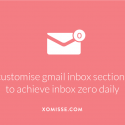
One response to “How I organise my Gmail Inbox Sections using this hack to achieve inbox zero”
Hi, thank you SO much for this hack, it was exactly what I needed! I have been using it for many months now, but with Gmail’s recent UI update, I can’t get it to work anymore. Have you had any success with this with the new UI? Please let me know if any of the steps have been different to make it work.