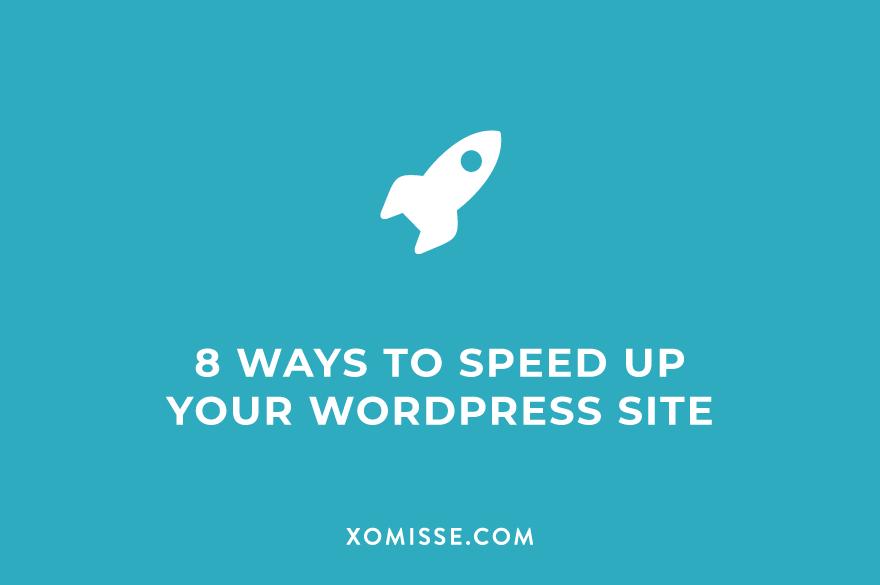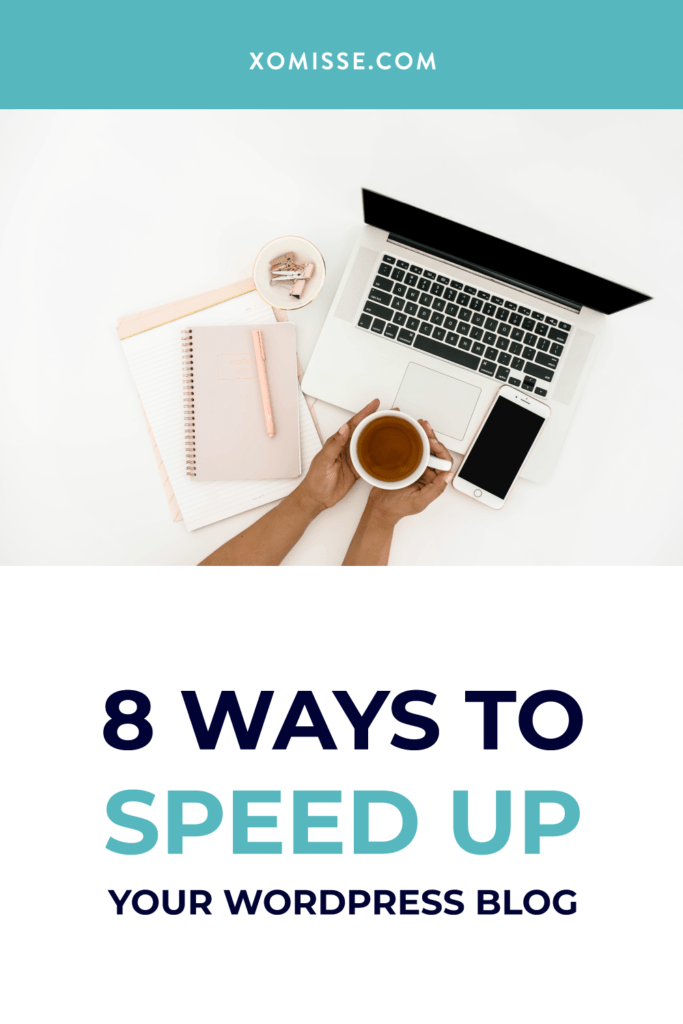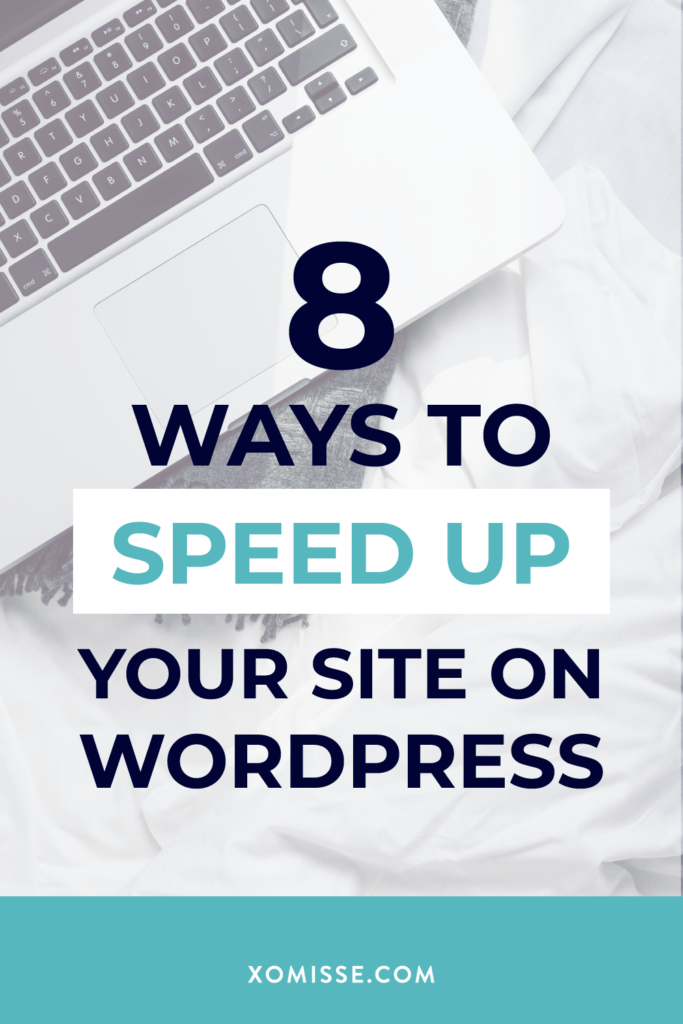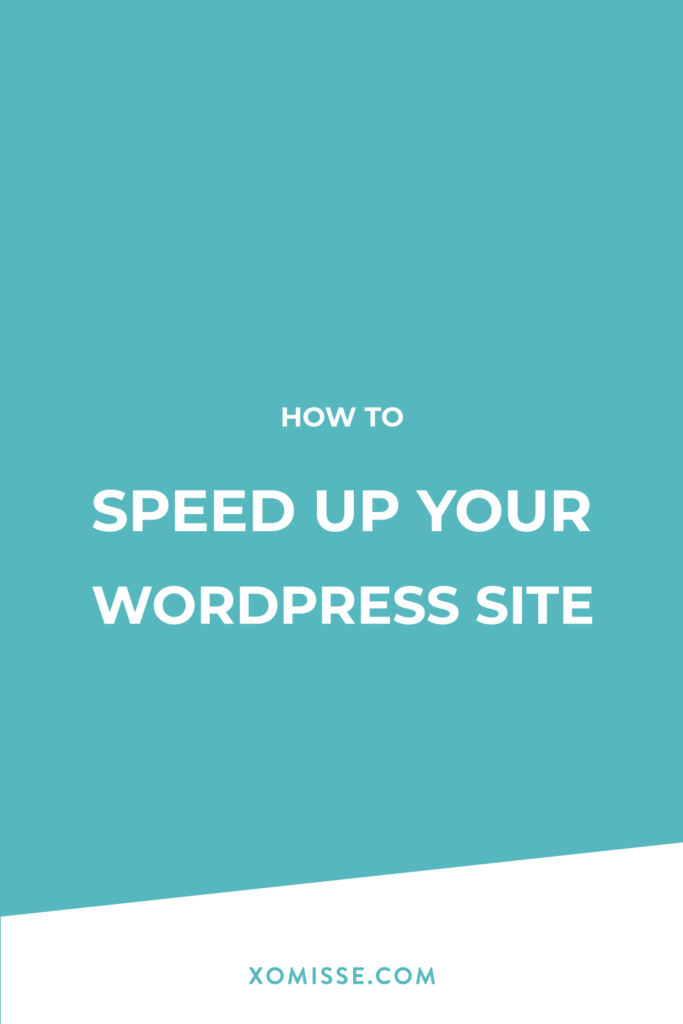Not surprising as a fast-loading site improves user experience, increases your page views and helps with your SEO.
According to research by WPengine, a single second delay in page load speed can lead to 11% fewer page views, 16% decrease in customer satisfaction and 7% loss in conversions.
Other research by Neil Patel shows that 47% of consumers expect a page to load within 2 seconds or less and 40% abandon a website that takes more than 3 seconds to load.
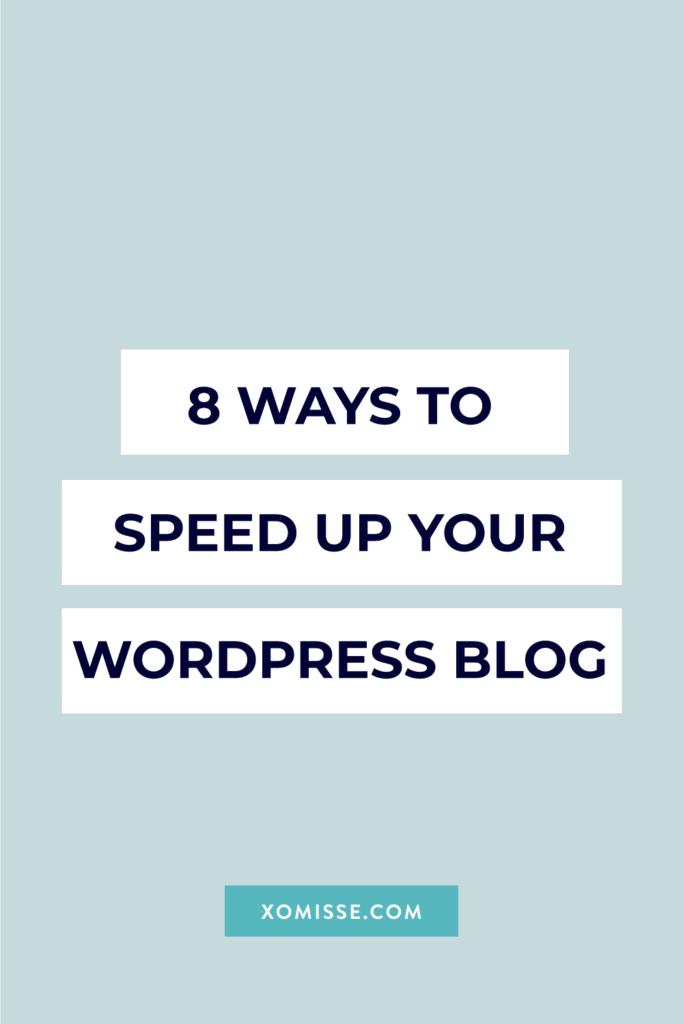
How to check the speed of my site? You can use WebPage Test, Pingdom or Google PageSpeed Insights to check your site’s speed.
Need to speed up your site? Here are 8 ways to do so…
1. Invest in quality web hosting
Your hosting is your site’s home, so starting with a good foundation is important. VPS hosting is a great option as you’re not sharing resources. Managed WordPress hosting is also a great option as it’s optimised for running WordPress and everything will be kept up to date for you. Consider these eight things before investing in your web host.
2. Site Maintenance
Keeping your website up-to-date and database cleaned will do wonders for your speed and will help reduce the size of your backups.
- Use the latest version of WordPress
- Update your themes and plugins
- Update your PHP version (to PHP 7.3 if possible)
- Delete unwanted data from your database, WP-Optimize will help with that.
- Delete spam comment, fake users and old drafts
- Reduce the number of saved revisions
- Deactivate and remove unwanted plugins and themes
3. Use a lightweight WordPress theme or framework
While extra features and functionality looks amazing, keep in mind what you actually need and choose your theme wisely. A lot of these themes add bloat which slows down your site. Keep external scripts to a minimum, think about what is essential (like Google Analytics for example).
Try to decrease the number of server requests. These happen every time your browser looks for a resource like a style sheet, a script or an image from your server. Consider lowering the number of posts shown on a page, using excerpts on your archive pages, reducing the number of images and other elements on your page and enabling the Lazy Load by WP Rocket plugin to delay loading images.When it comes to plugins, be selective and ensure they are being kept up to date.
4. Optimize images and reduce sizes
Scale down the image size (dimensions) to be suitable for web, reduce the file size (amount of storage space) as much as possible without losing quality.
Use the right file format (JPG should be used for real life images and PNG for graphics, simple images or if you need a transparent background). Compress your images using ImageOptim, JPEG Mini, TinyPNG or WP Smush.
5. Enable page caching
Use a plugin like WP Super Cache or W3 Total Cache to show a saved version of your pages instead of loading a fresh copy each time. Some hosting services like SiteGround, GoDaddy and Bluehost offer their own caching tools.
6. Use a Content Delivery Network (CDN)
A CDN keeps a copy of your website in various datacenters located in different places. Whenever someone requests to see your site, they can receive them from the closest possible location. Cloudflare and MaxCDN are popular choices.
7. Combine and minify JS and CSS files
A good way to reduce the files that need to be downloaded is to combine them into fewer and larger files. Downloading one large file is usually faster than several smaller ones.
Minifying your files removes all the information that isn’t necessary to the browser (like code comments and formatting) which reduces the size. Some cache plugins do this for you, but you can use autoptimize.
8. Enable Gzip compression
GZIP compresses various files so that whenever a visitor tries to access your website, their browser will first have to unzip the website. This process brings down the bandwidth usage to a considerable extent. You can manually add code to your .htaccess file or use either a plugin like GZip Ninja Speed Optimization.