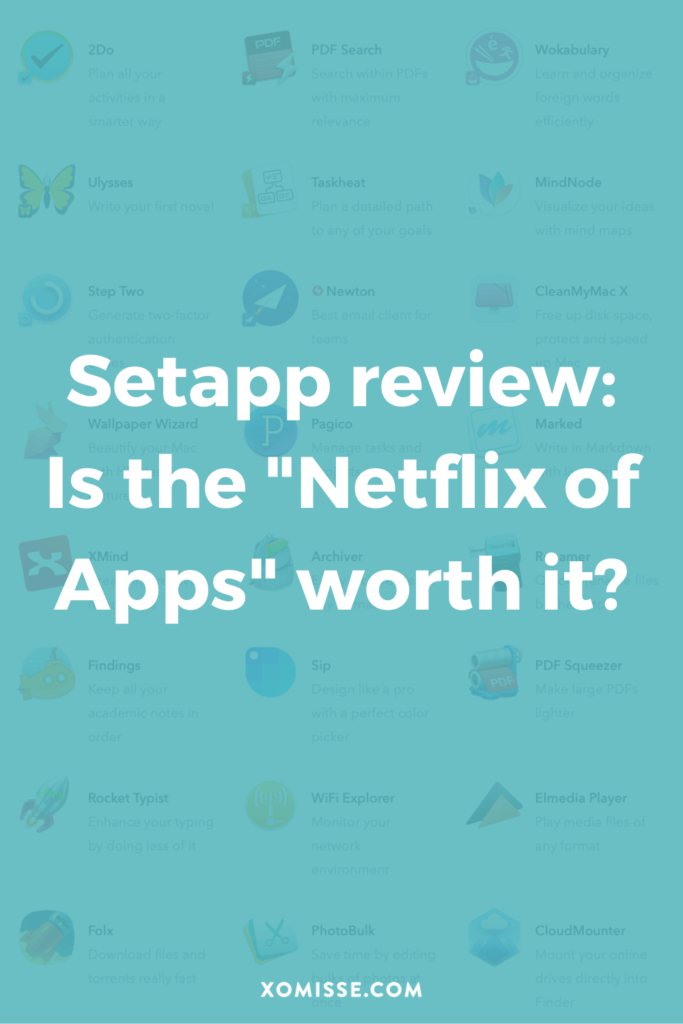As someone who runs a digital business, I’m always on the hunt for tools that will improve my productivity and keep my laptop running smoothly.
This is how I first discovered MacPaw, a software company making macOS apps. Their products have been installed on my laptop for as long as I can remember. And because of this website, I’ve been able to build a relationship with the team and try even more of their products.
The latest release is a subscription-based service called Setapp. Earlier this year, I was gifted one-year access earlier this year to try it out and I’ve been loving it so far. I wanted to share my favourite apps with you and let you know why I’ll be renewing after the year is up!
ETA: Future Elaine here dropping in to let you know that I’m still a paying customer in 2024.
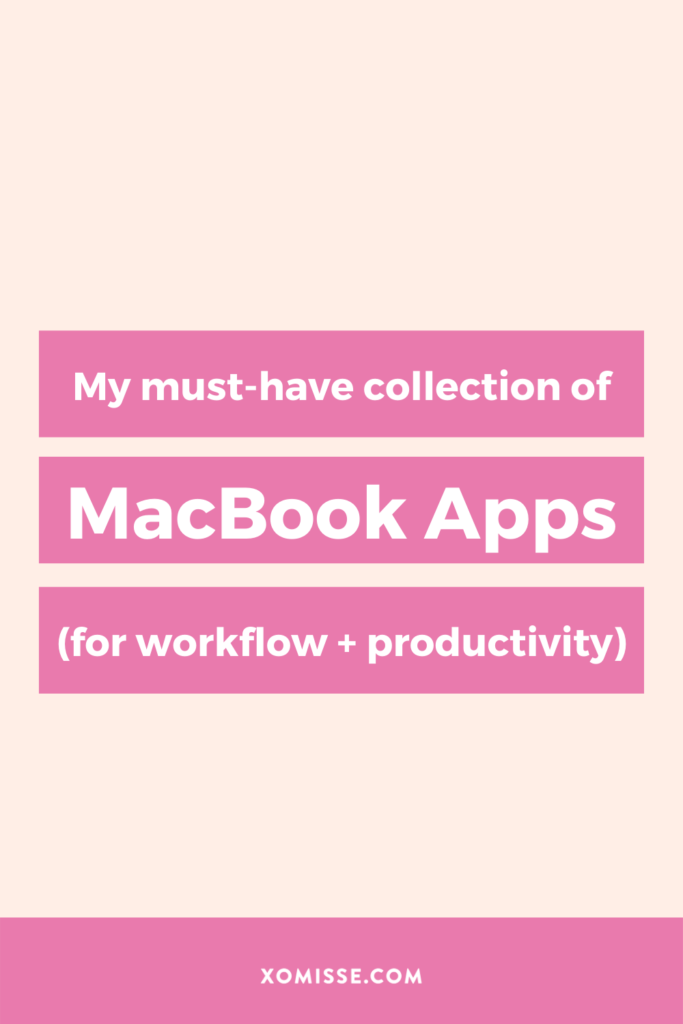
This page contains affiliate links. If you click on these links and choose to purchase something, I may receive a commission at no extra cost to you. I only recommend products and services that I trust to be useful and of high quality, whether an affiliate relationship is in place or not.
What is Setapp?
Setapp [affiliate link] is a subscription-based service that gives you access to a curated collection of 240+ apps for your Mac all arranged into categories such as:
- Maintenance
- Productivity
- Mac Hacks
- Developer Tools
- Task Management
- Writing & Blogging
- Education
- Lifestyle
- Creativity
- Personal Finance
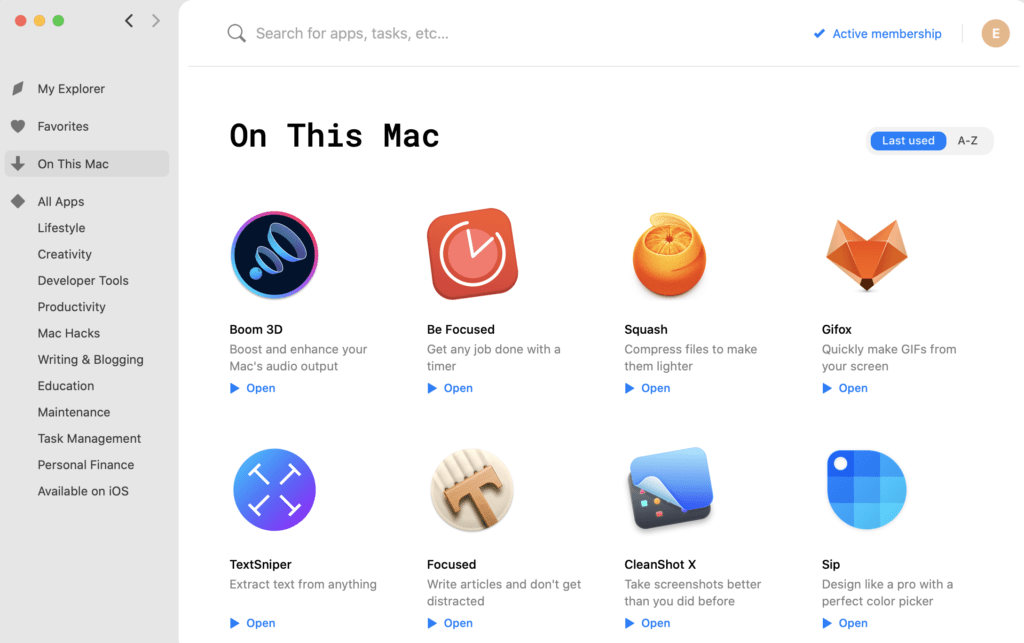
How does Setapp work?
You signup to become a Setapp member and download the desktop app to get access to their whole collection of apps. You can then decide what apps to install. Not sure what you’re looking for? Setapp now has an AI Assistant to help!
How much is Setapp?
The great news is that you can try Setapp for free for 7 days.
After that it’s $9.99/month or you can save 10% when you purchase an annual plan.
I pay $71.86 a year, which includes tax. That to me is a bargain, as some of these apps cost more than that individually!
There’s also a team plan for businesses, a discount for students and a family plan allowing you to share with three other people.
My favourite apps on Setapp
1. Sip – Colour Picker
Sip was the first app I installed and I use it every single day! Sip sits in your menu bar allowing you to quickly access a colour picker, select a recent colour or access saved colour palettes. You can also add a colour dock to your screen to quickly select a colour from your saved colour palettes.
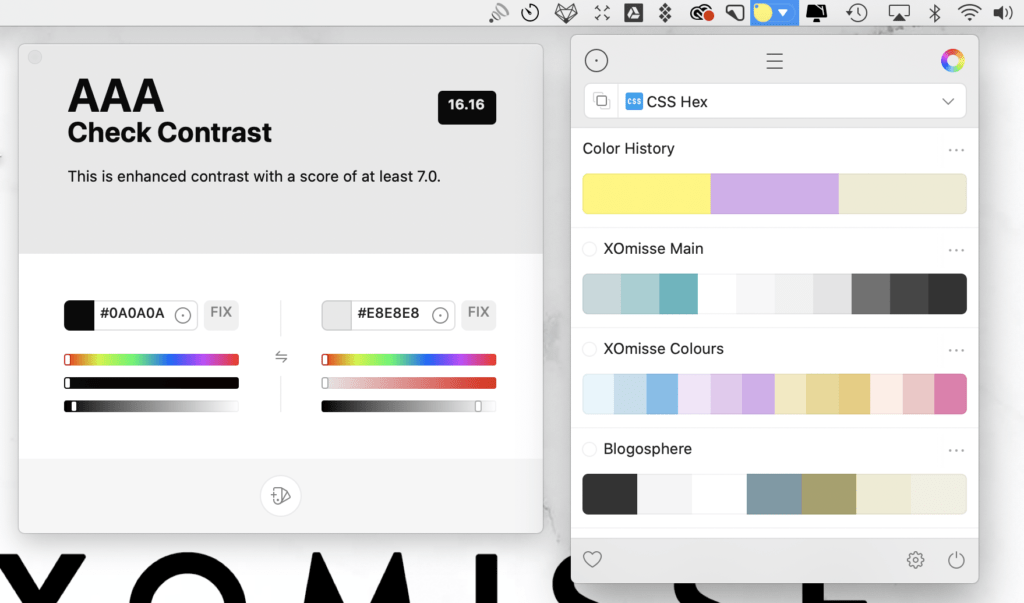
This has saved me so much time! Instead of constantly looking up the hex values for Blogosphere and XOmisse brand colours, I simply click on the colour in the dock. It also comes with a contrast checker, an important tool for accessibility.
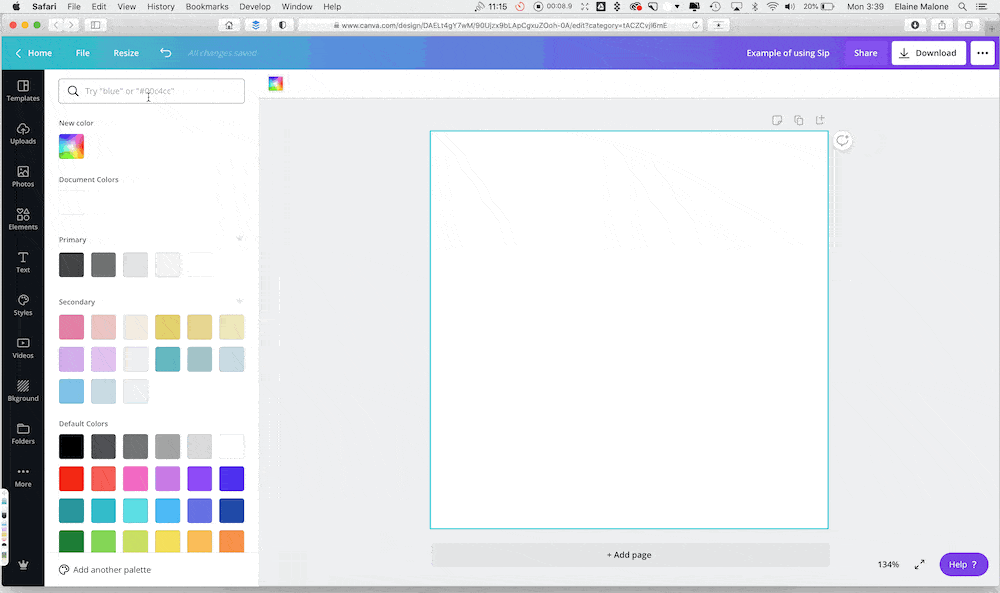
2. CleanShot X – Create better screenshots
CleanShot X allows you to capture a screenshot, video or GIF of your screen. It allows you to select a portion of your screen, browser window or the whole thing. My favourite feature however is being able to do a scrolling screenshot – perfect for capturing your entire blog design in one go! You can easily hide desktop icons with a click of a button. And use the built-in editor to highlight or hide specific parts of your screenshot as well as add annotations.
3. TextSniper – Copy text from images
When I first read about TextSniper, I thought ‘what a cool concept’. I had no idea how often I would use it, but it’s turned into an extremely useful tool.
TextSniper allows you to extract text from a selected portion of your screen. You basically take a screenshot of a graphic, a document or even a video and the text will be copied to your clipboard ready for you to paste.
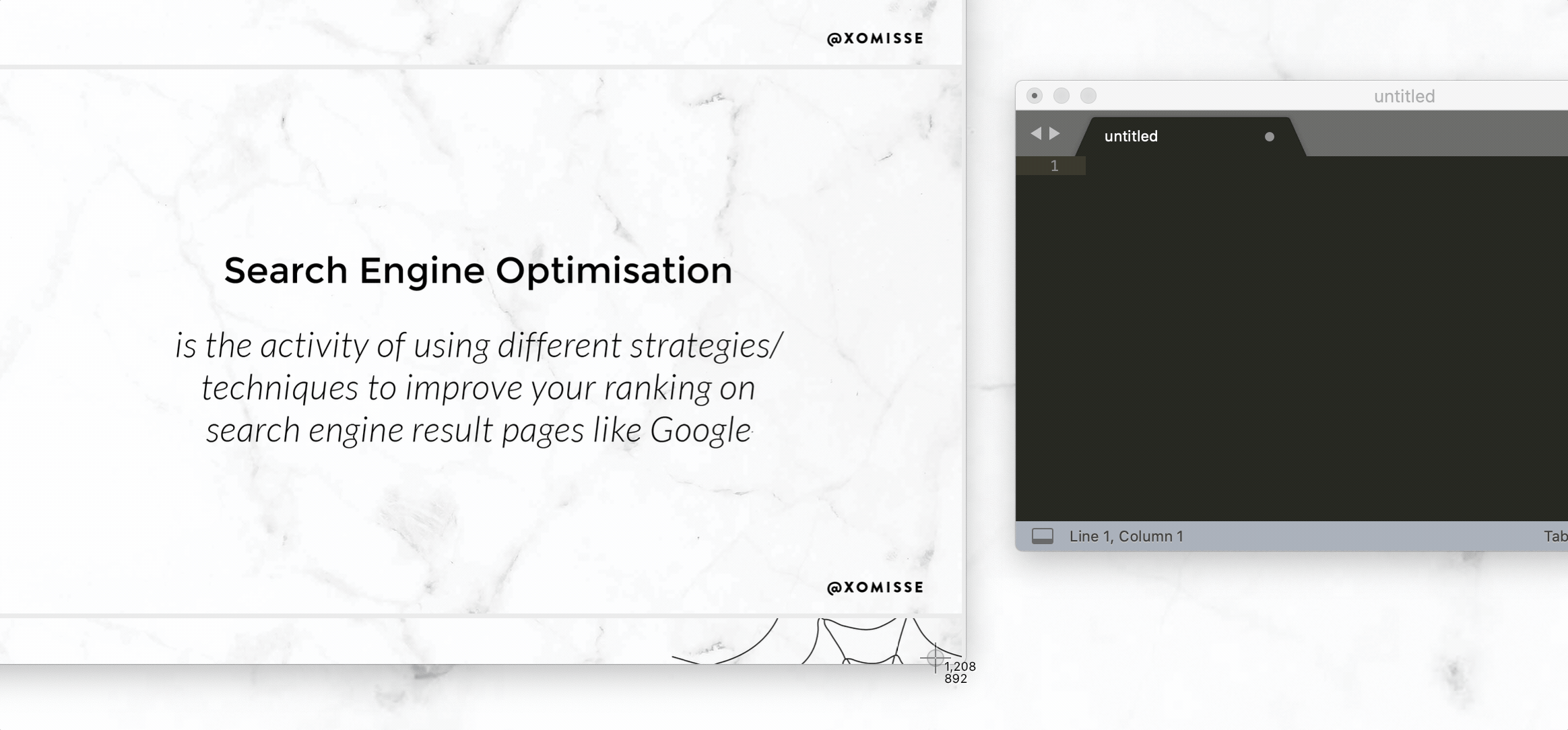
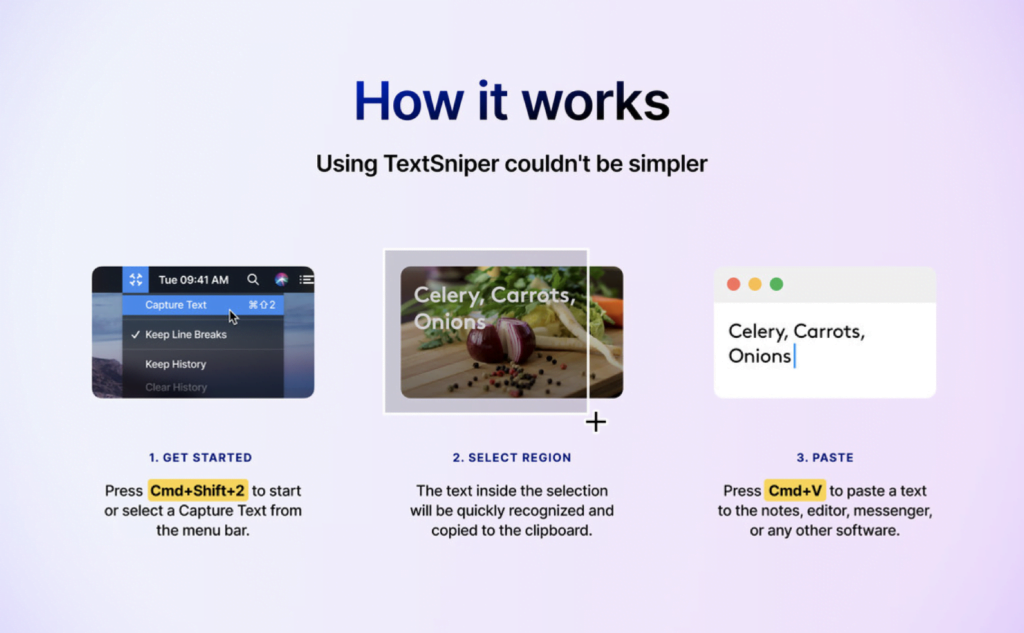
4. Gifox – Create GIFs
Speaking of GIFs, Gifox is another useful tool. It allows you to quickly and easily create a GIF out of the particular area of your screen. This is particularly useful for showing instructions, demos or bug reporting.
5. Squash – Image compression
I’ve mentioned image compression tools before, so here’s another for that list. Squash is a really simple app that lets you optimise your images. This is particularly useful for blog images so you can reduce the file size without compromising the image quality.
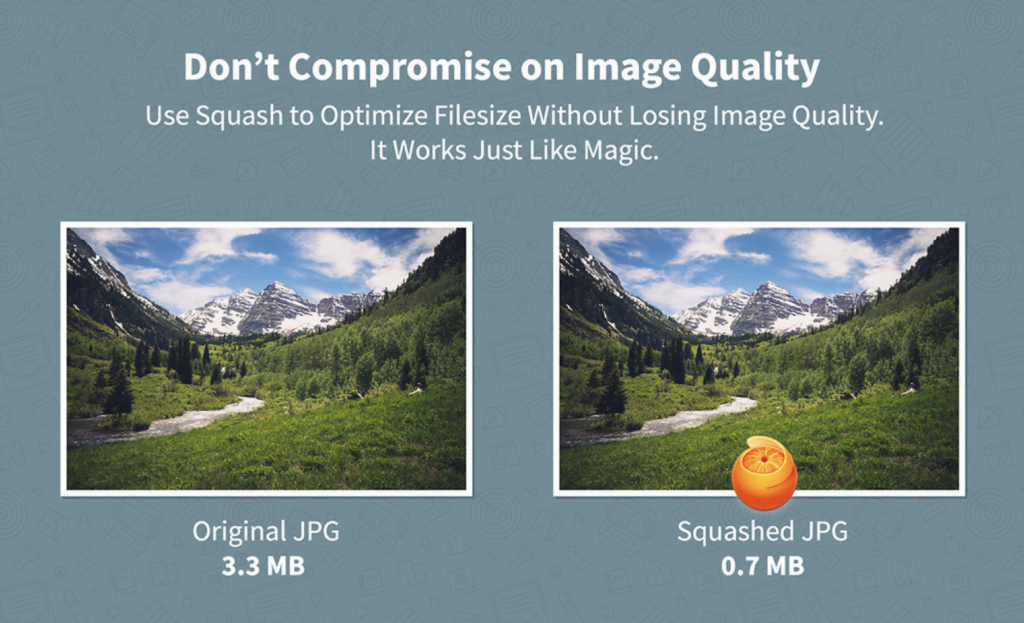
6. Boom 3D – Improve laptop sound
If you stream a lot of video or music on your laptop, then you need Boom in your life. This is actually an app I bought years ago and I don’t think I could be without it now. It is all-in-one sound enhancer, which greatly improves the performance and quality of sound on your Mac. It boosts the volume of your computer and simulates the experience of surround sound. A must-have app in my opinion!
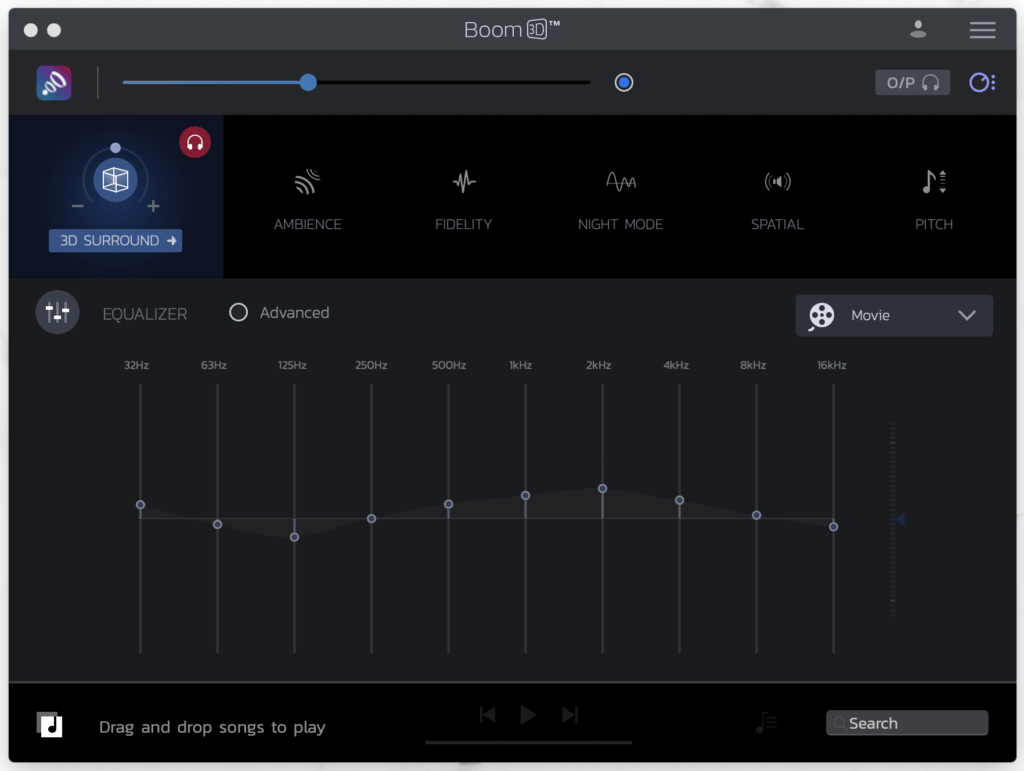
7. Be Focused – Time management
Be Focused is a simple time management app. It combines the functionality of a Pomodoro timer with a to-do list.
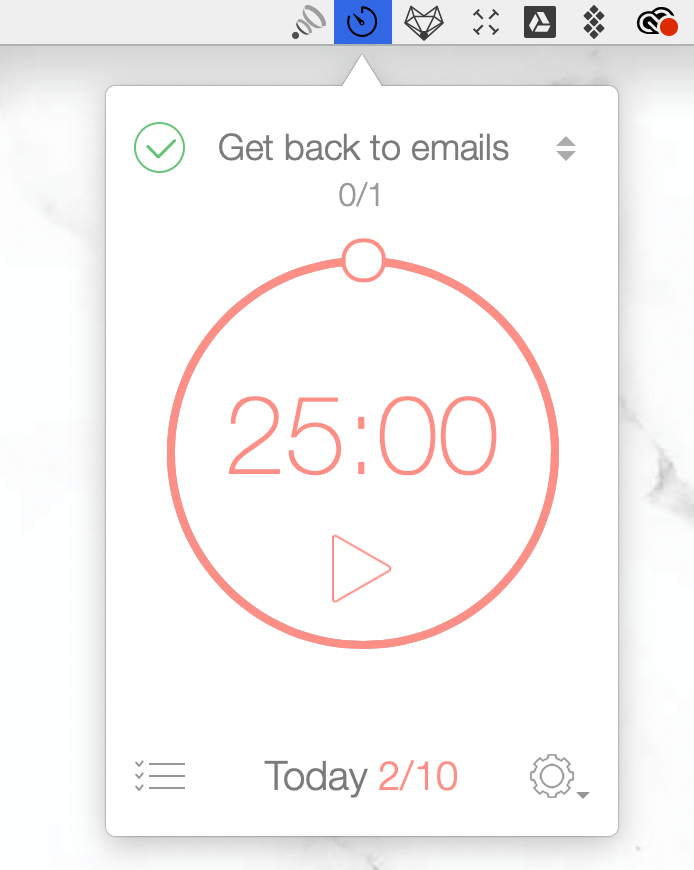
If you’ve not heard of the Pomodoro Technique, it’s a time management method developed by Francesco Cirillo. The technique uses a timer to break work down into 25 minute intervals separated by short breaks.
I usually add of the tasks I need to get done, set a due date and estimated number of Pomodoro intervals. Then I select the task I want to work on in my Mac menu bar and start the Pomodoro timer.
8. CleanMyMac X + Gemini – Optimise Mac
Slightly cheating here because it’s two separate apps, but I couldn’t choose just one! CleanMyMac X [affiliate link] lets you free up disk space, remove malware and optimise the speed of your Mac. While Gemini [affiliate link] allows you to find and remove duplicate files from your Mac.
I first mentioned these apps in my 10 steps to a faster Mac post back in 2013 and have used them ever since. CleanMyMac X also features in my recent post about keeping my MacBook Pro clean and organised.
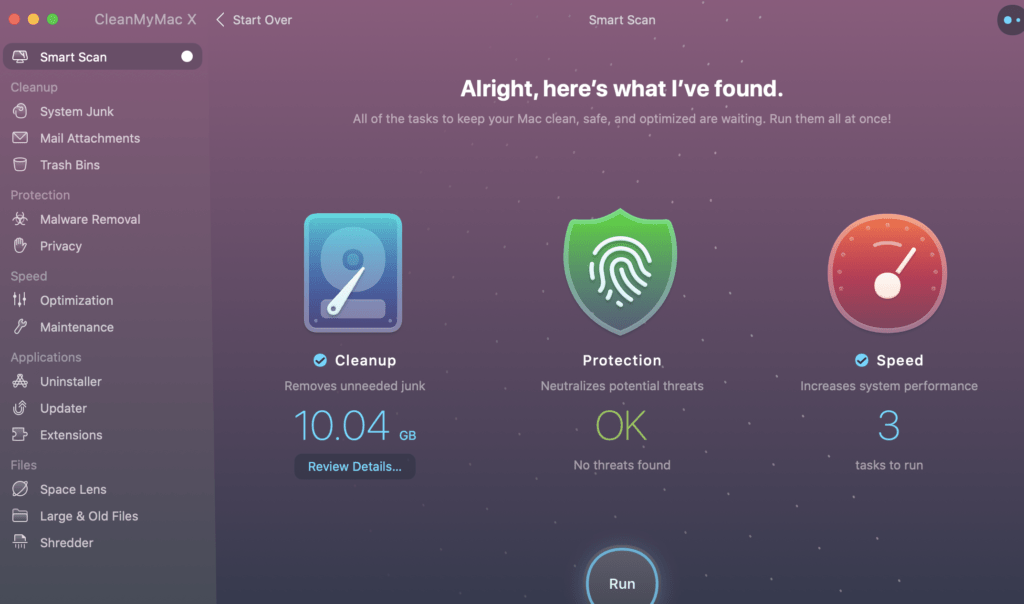
Conclusion
There are so many other useful apps available on Setapp [affiliate link] and new ones are constantly being added. I can’t wait to see what is next.
Setapp costs $9.99/month or $8.99/month if you pay for the year. And students can get 50% off! You can try Setapp for free for 7 days here [affiliate link].