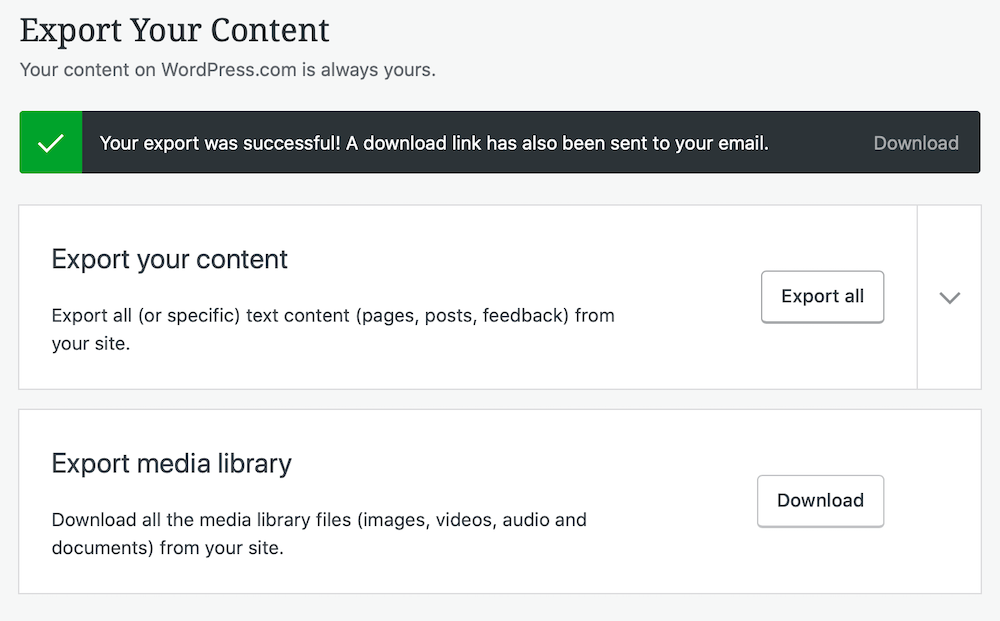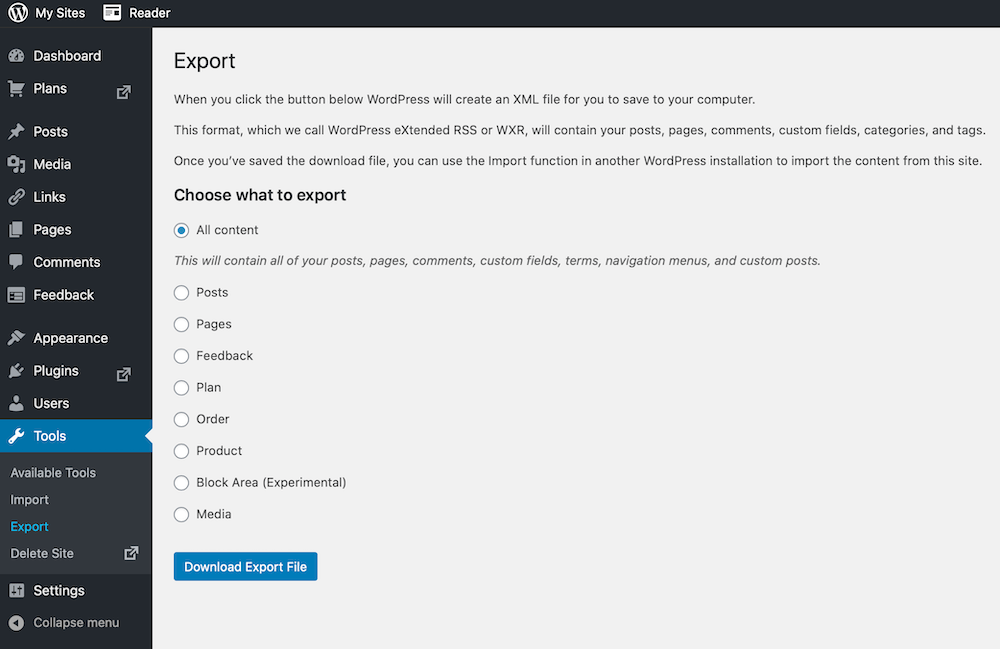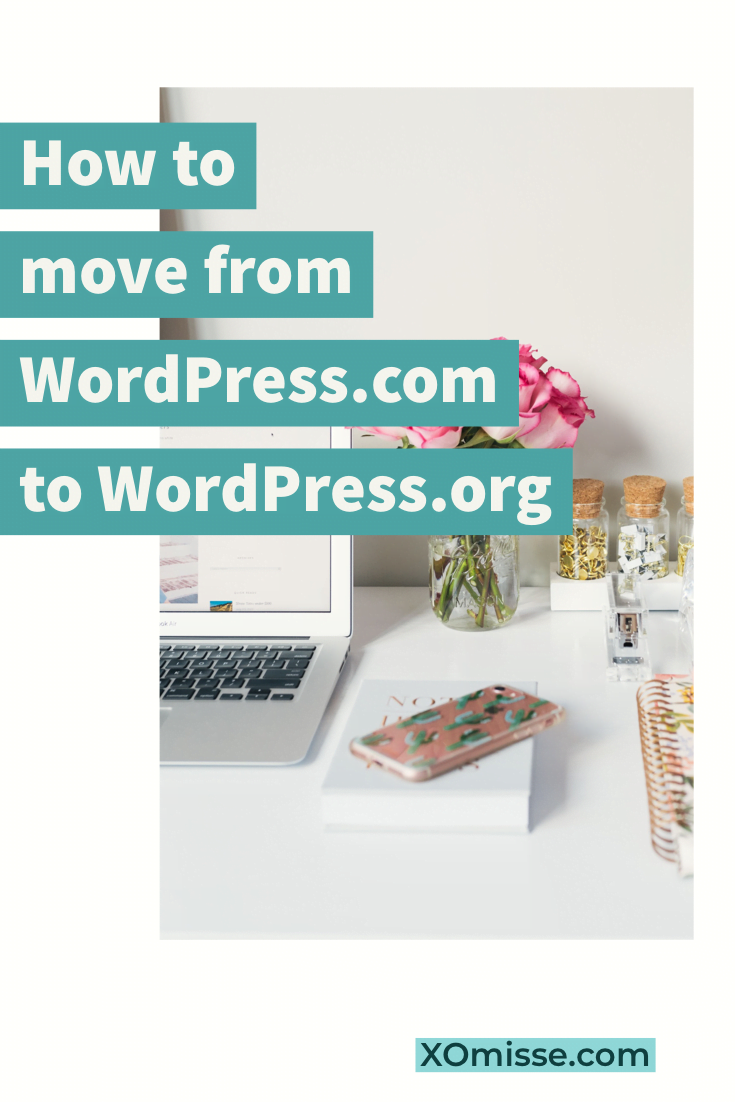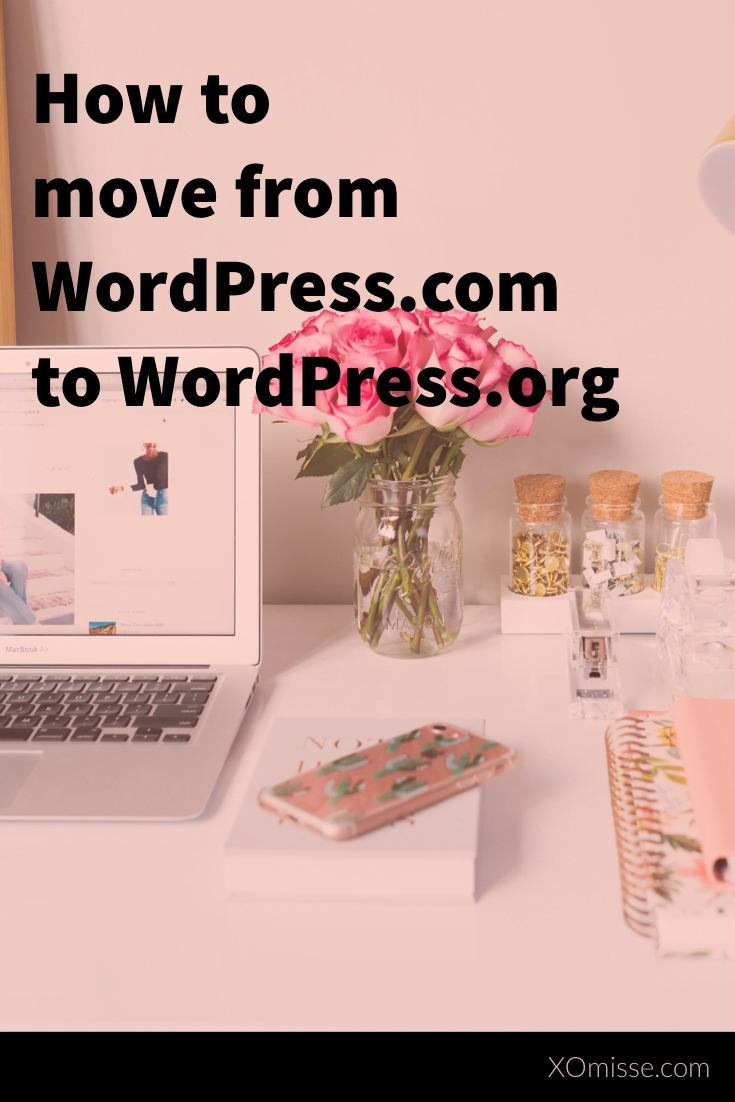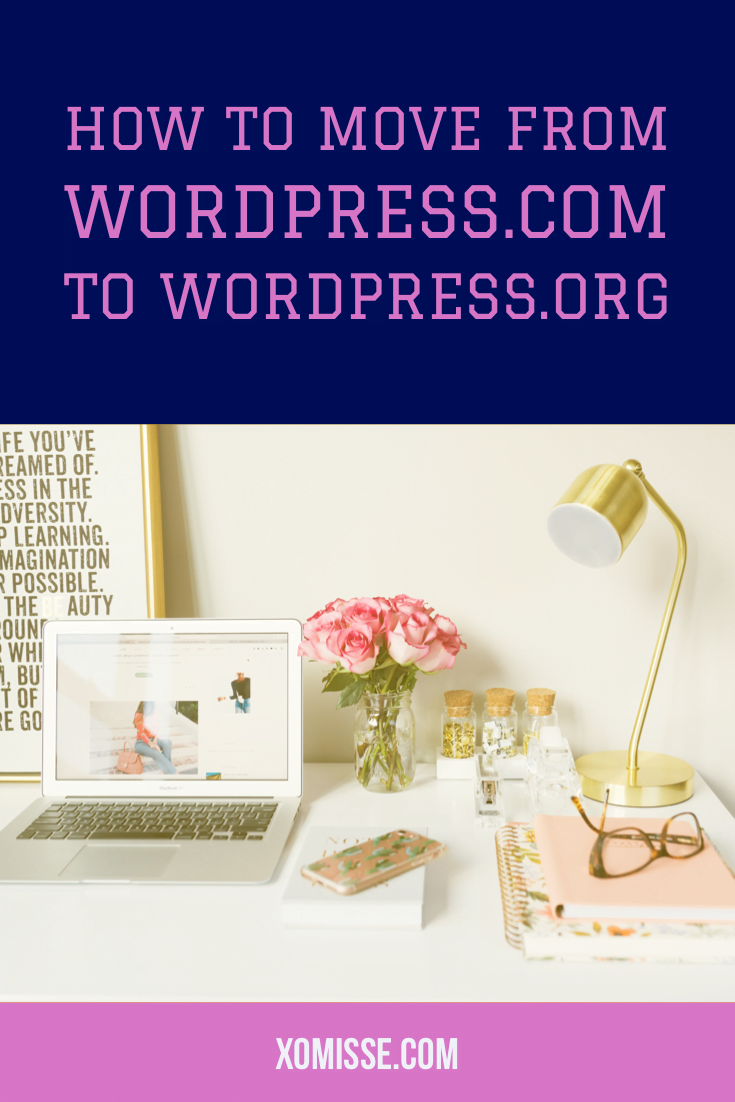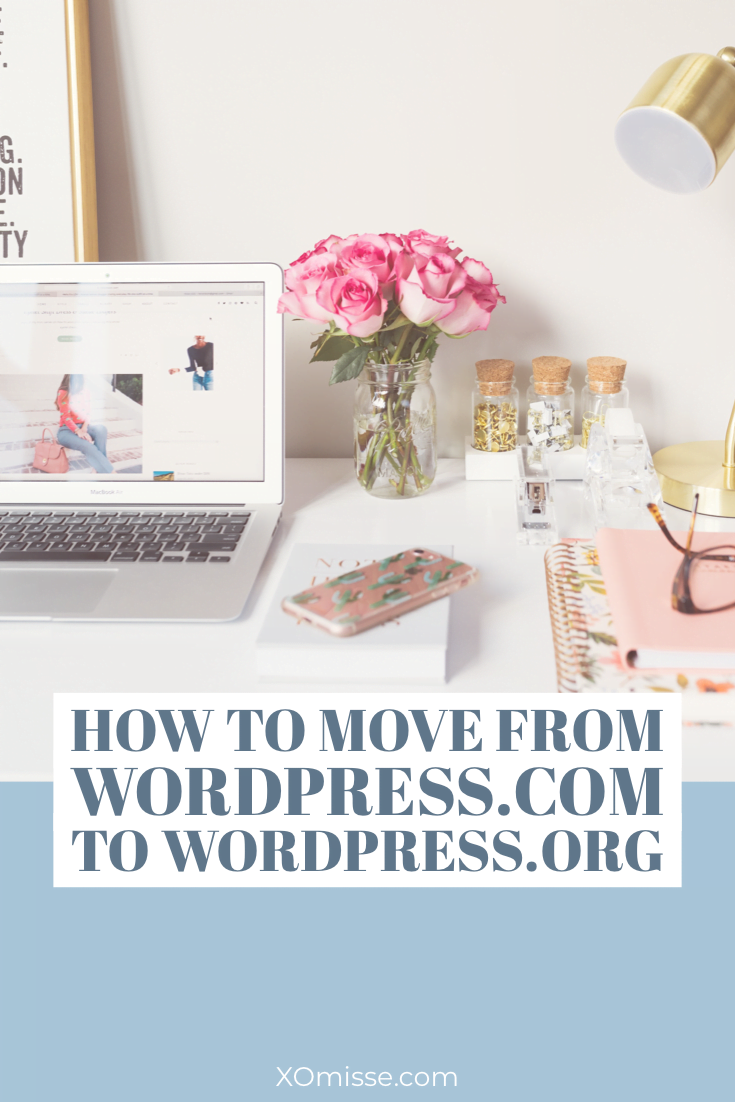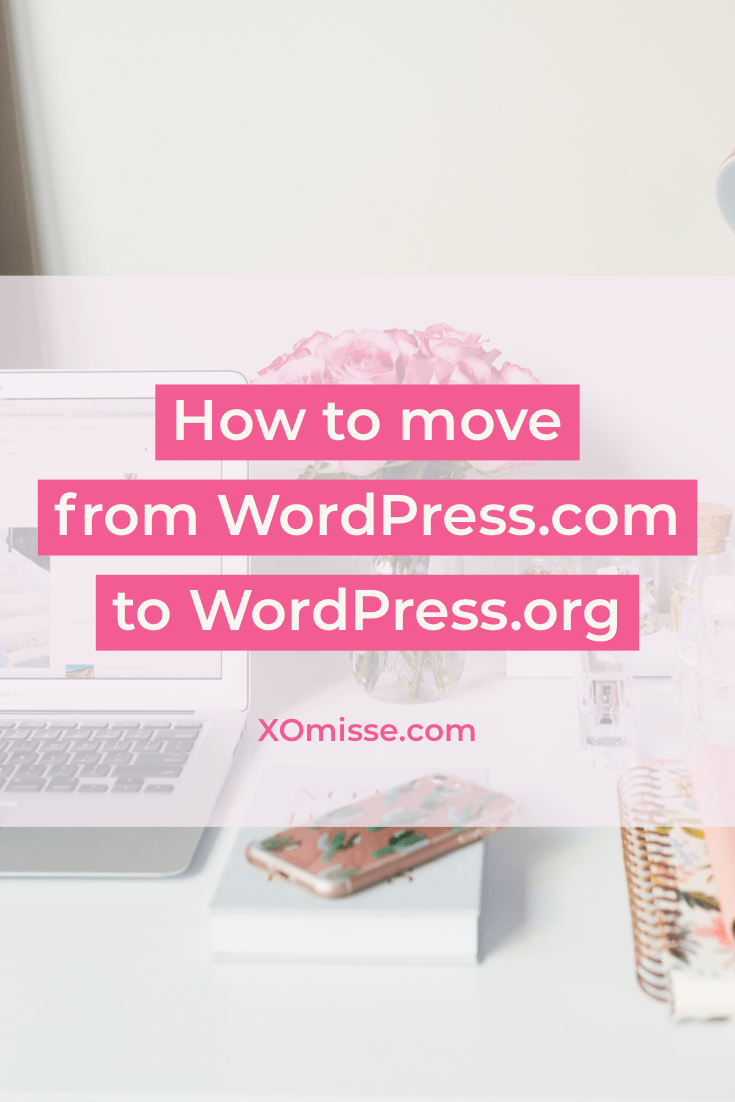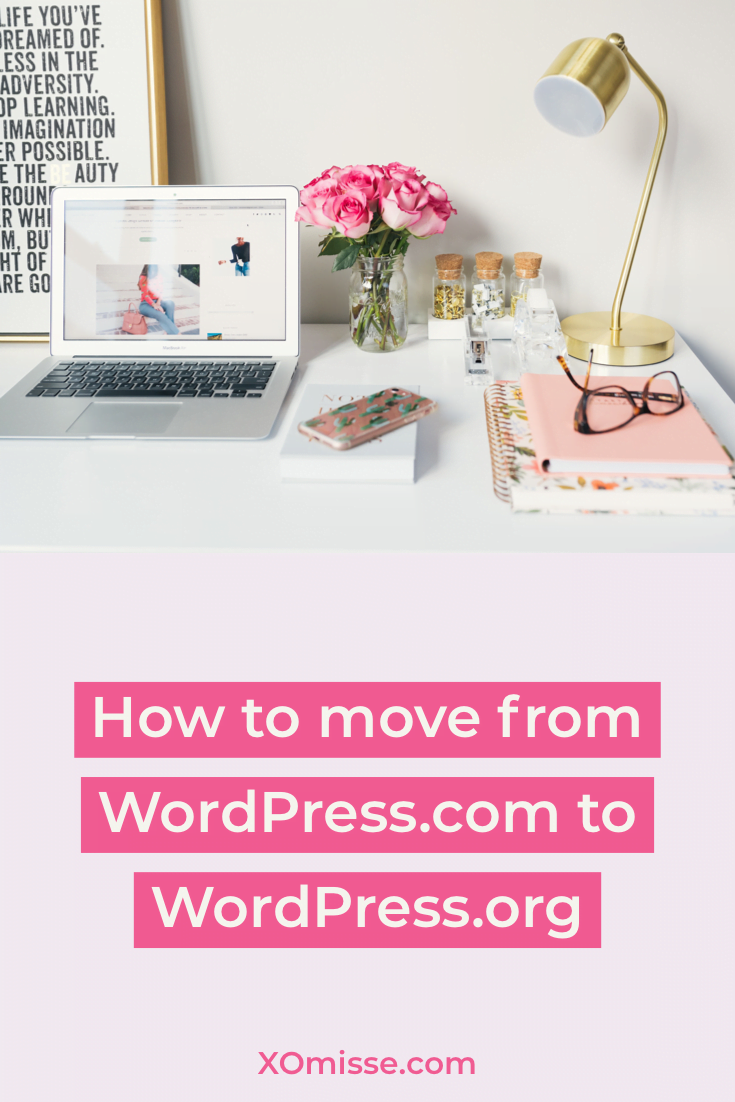Have you made the decision to move from WordPress.com to the self-hosted version of WordPress? I highly recommend WordPress.org over WordPress.com. There are a couple of upfront costs but in the long term WordPress.org is definitely worth it – it gives you more control, more options and opens up a world of possibilities for growth.
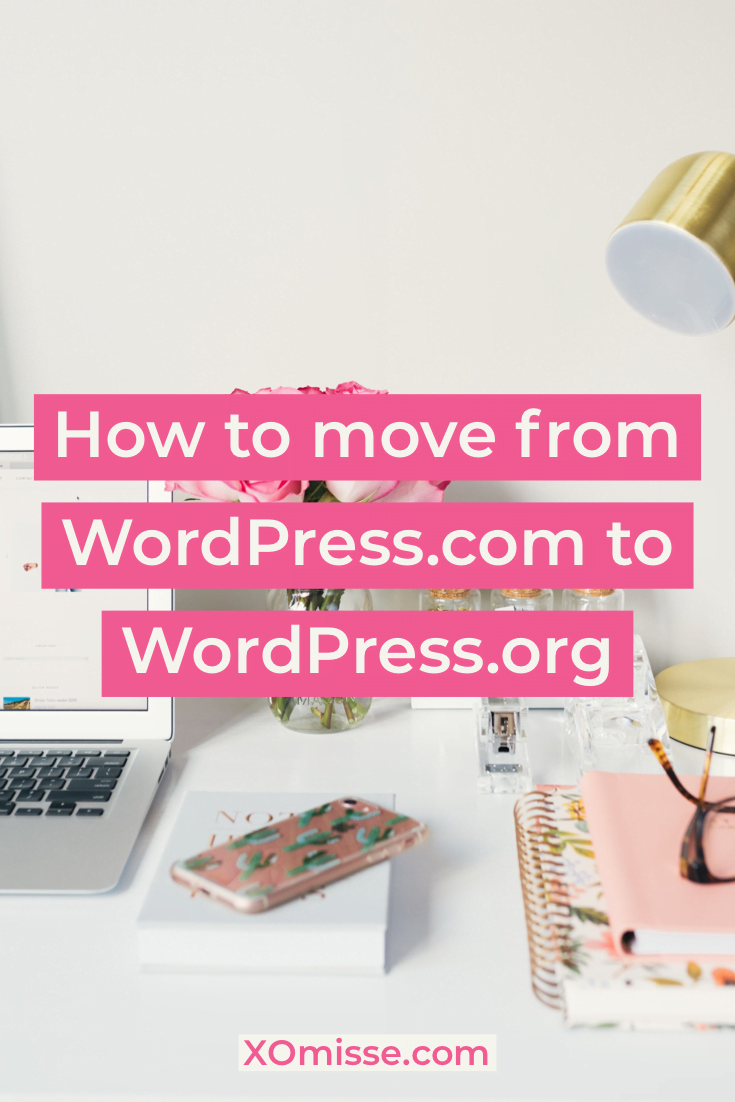
What is WordPress.org?
WordPress is a content management system (CMS) that powers over 25% of the entire internet. A CMS allows you to manage your blog posts, images, videos, pages, menus and every other aspect of your site all from an easy-to-use dashboard. WordPress.org gives you full control over your website, flexibility to create anything you can think of, access to plugins that can extend the functionality of your site, and much more.
WordPress.org vs. WordPress.com
If you’re new to the world of WordPress, you may not know that there are actually two versions of WordPress.
WordPress.org is the self-hosted version, which means that you’ll need to to purchase your own hosting package from a hosting provider. While WordPress.com is a free, limited hosted service owned by Automattic. It has more limitations in place.
How to setup and install self-hosted WordPress
To have a self-hosted website or blog you need two things – a domain name and a hosting package. When you purchase hosting you are renting space on a server to hold the files that make up your site. The rest of this post will take you through the steps of purchasing your domain and hosting package, and then installing WordPress.
If your WordPress.com site already has a custom domain, you’ll still need to purchase hosting. Simply enter your existing domain while purchasing your web hosting, and then point your domain away from your WordPress.com and towards your WordPress.org site instead.
So now that you have your domain and hosting sorted, it’s time to install WordPress. There’s two main way you can do this – either “automatically” using a one-click install method, or manually by following WordPress’ famous 5-minute installation guide.
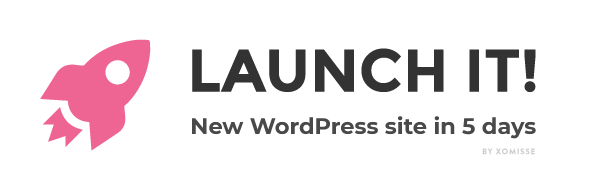
Launch your WordPress site in just 5 days!
My mini-guide will be delivered to your inbox for five days and take you step by step through setting up and launching your self-hosted WordPress site.
How to migrate from WordPress.com to WordPress.org
Now that your self-hosted WordPress site is installed on your hosting package, you can move your data and content from WordPress.com over. To do this, you’ll need to export your existing content, import it into your new WordPress site and then redirect your WordPress.com site to your WordPress.org site OR turn your WordPress.com site to private.
1. Export your existing WordPress.com content
Sign in to your WordPress.com blog, and go to your WP Admin. From here, go to Tools > Export. Export all of your content and your media library.

2. Import your existing content into your new WordPress.org site
Now login to the WP Admin of your new WordPress.org site, to do this go to your domain.com/wp-admin/. Once you login, go to Tools > Import
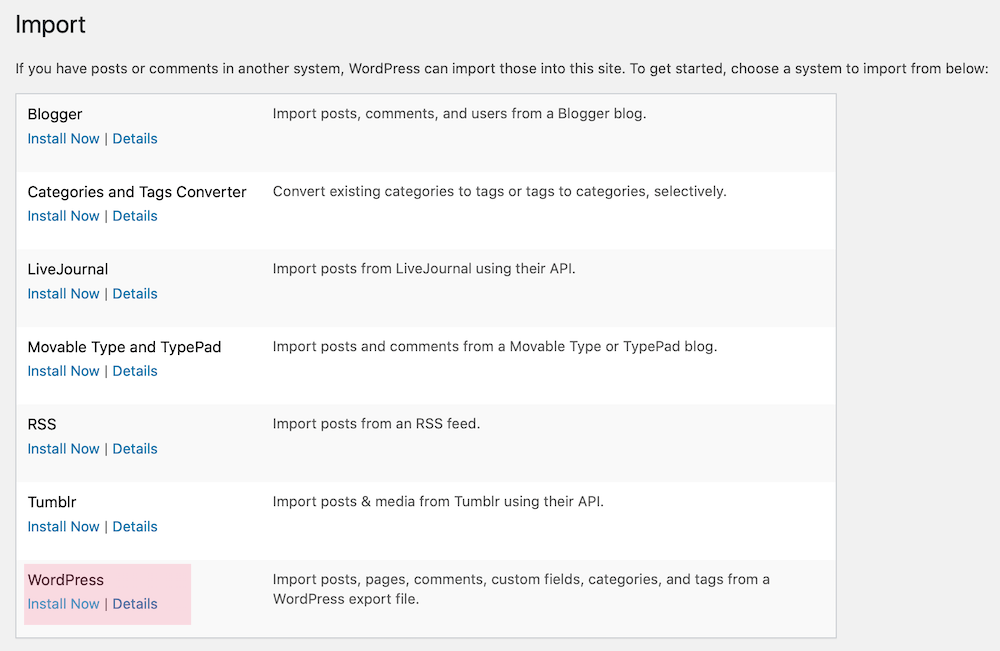
Scroll down to WordPress and install the import plugin.
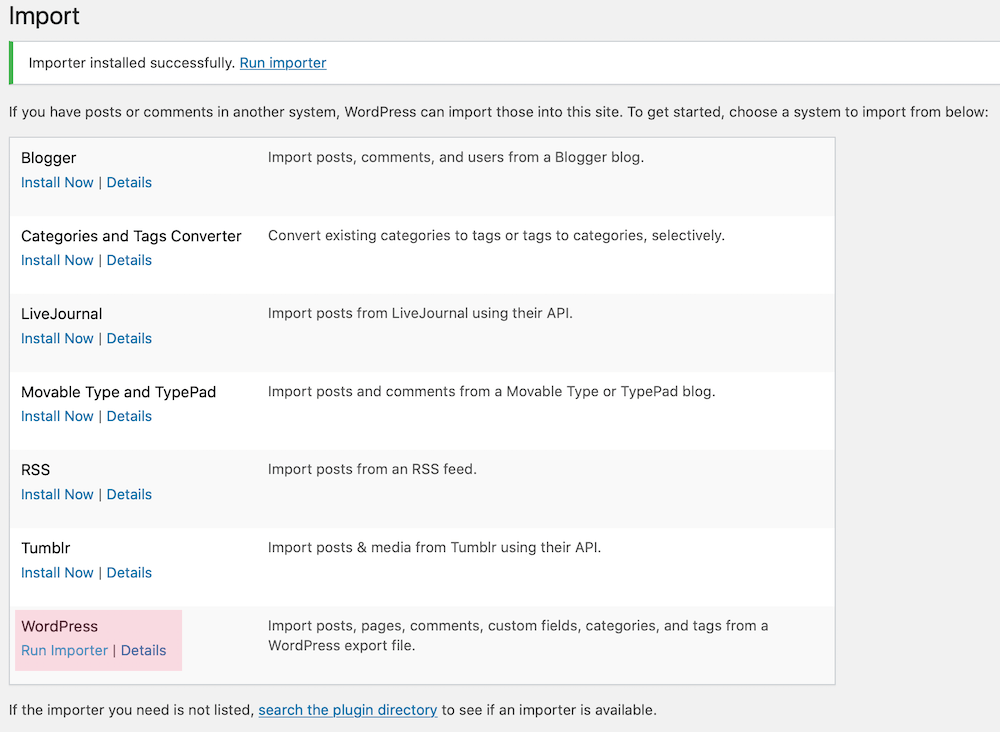
Now click Run Importer. Click on Choose File and select the downloaded .xml file from WordPress.com. After selecting it, click upload and import.
WordPress will ask you to sign an author to the posts, you can import a previous user, create a new user or select an existing user. Make sure to check the Download and import file attachments also, and click submit.
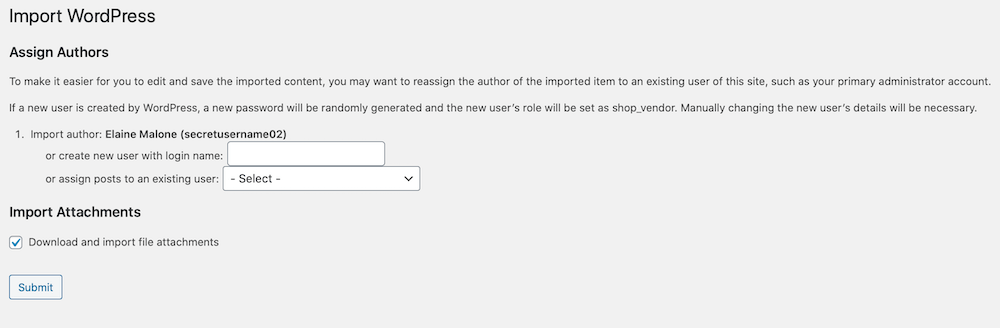
If your file is too large, you may need to split it or ask your web host to temporarily increase the limit to allow you to migrate.
WordPress will now begin to upload your content, this may take some time depending on how big your site was and how much media you had.
The content on your WordPress.org site should match how it was on your WordPress.com site. Have a look through everything and make sure that it has all been imported correctly.
Sometimes, if a site has a lot of content or big images, some images won’t be imported correctly. If this happens, you can use a plugin like Archivarix External Images Importer.
3a. Redirect your old WordPress.com site to your WordPress.org site
The final step is optional, but I highly recommend doing it – especially if you’ve been blogging on your WordPress.com site for some time. In this step we’ll redirect your old WordPress.com site to your new self-hosted site. This will automatically transfer readers from your old platform to your new one, help with keeping search engine rankings and ensure that links to your old address will redirect people to your new site.
Since you do not have access to files on WordPress.com, you cannot make these changes yourself and so WordPress.com charges you €13/year to do so. I recommend doing this for up to 2 years to ensure everything has been redirected over, but you can keep this in place for as long as you’d like.
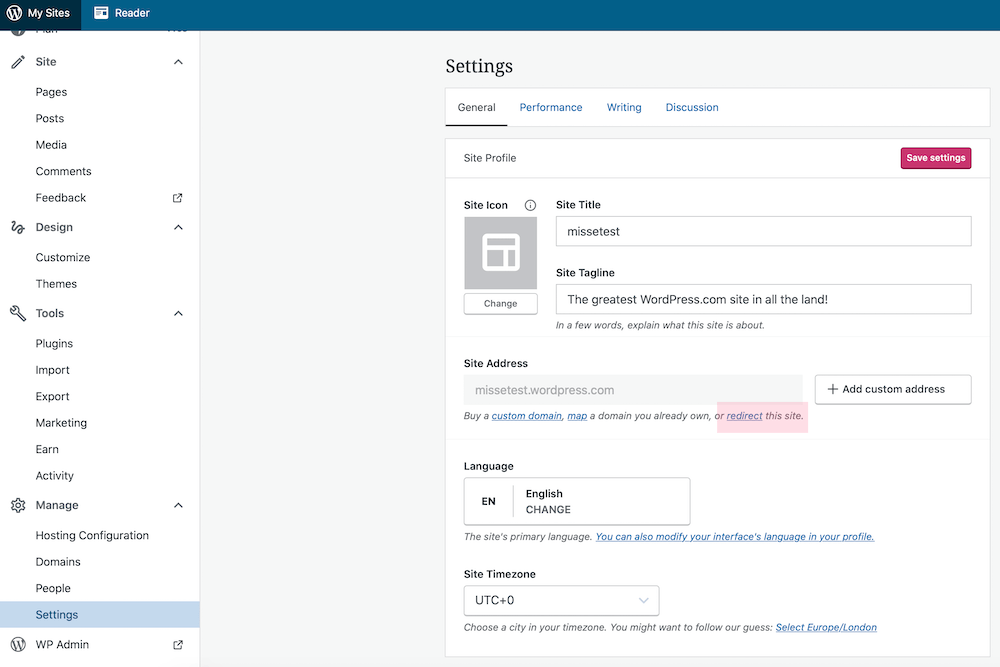
To do this, login to your WordPress.com dashboard and go to Manage > Settings. Under Site Address, click redirect and enter your domain. Once you’ve entered your domain, click Go and proceed through the checkout.
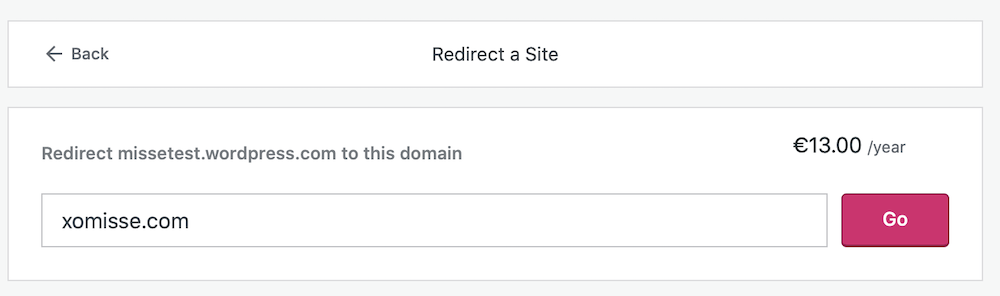
If you had WordPress.com subscribers, you can transfer these to your new WordPress.org site by using the Jetpack plugin.
3b. Changing your WordPress.com site to private
If you’re not redirecting your WordPress.com site, you may want to make it private to prevent duplicate content. To do so from the WP Admin for your WordPress.com site, go to Settings > Reading and check the box to make your site private under Site Visibility. Alternatively, you can also do this on your WordPress.com dashboard under Manage > Settings and Privacy.
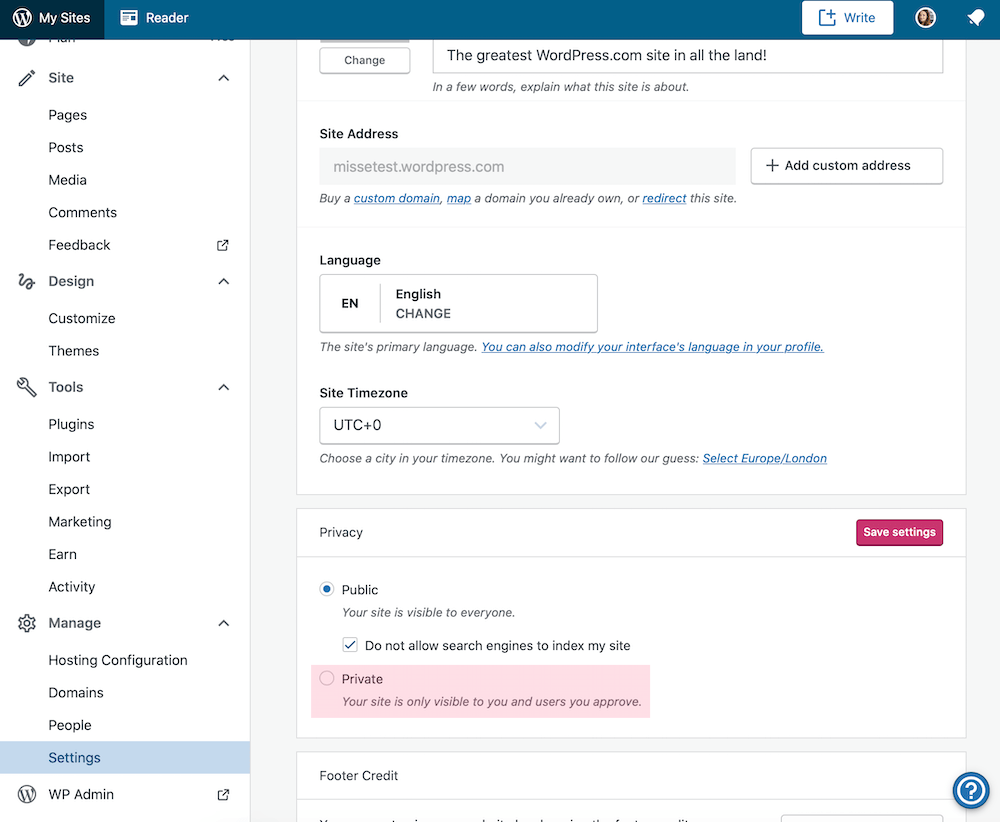
You’ll also need to update anywhere that you link to your old site address – this may be on social media, in your emails or within your blog content (you can use a plugin like Site Redirection to redirect URLs).
What’s next?
You can now move on to picking your theme, installing your plugins and setting up your WordPress site.
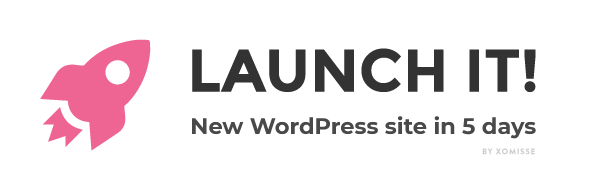
Launch your WordPress site in just 5 days!
My mini-guide will be delivered to your inbox for five days and take you step by step through setting up and launching your self-hosted WordPress site.