WordPress 5.0 brings a number of changes, most significantly the new block editor known as Gutenberg. If you’ve already updated to WordPress 5.0 and don’t like the new editing experience, you may be wondering if you can return to the previous WordPress editor instead.
If you prefer the classic editor, have compatibility issues with Gutenberg or don’t fancy learning the new interface just yet – you can revert to the old editor. In this post I’ll show you how to remove the Gutenberg editor completely, how to switch between the two editors and also how to disable Gutenberg for specific user roles or post types.
How to revert to the classic editor
- In your WordPress dashboard, go to plugins are search for the Classic Editor plugin by WordPress Contributors. Instal and activate the plugin as normal.
- Under Settings > Writing you can choose to:
- Replace the Block editor with the Classic editor – which hides all traces of the Gutenberg editor
- Use the Block editor by default – which lets you choose between the Gutenberg and the Classic editor on a post-by-post basis.
- Allow other users on your site to choose their preferences under Users > User Profile.
- Each post opens in the last editor used regardless of who edited it last.
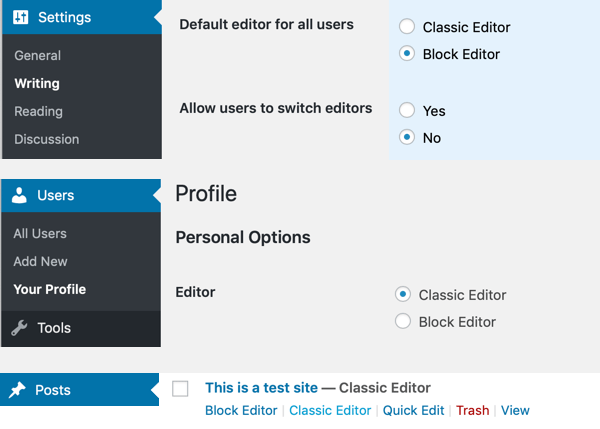
How to disable Gutenberg editor for posts, user roles, post types or templates
- If you wish to disable Gutenberg completely or selectively for posts, pages, roles, post types and theme templates you can install the Disable Gutenberg plugin by Jeff Starr instead.
- By default it will disable Gutenberg everywhere but this can be configured under Settings > Disable Gutenberg.
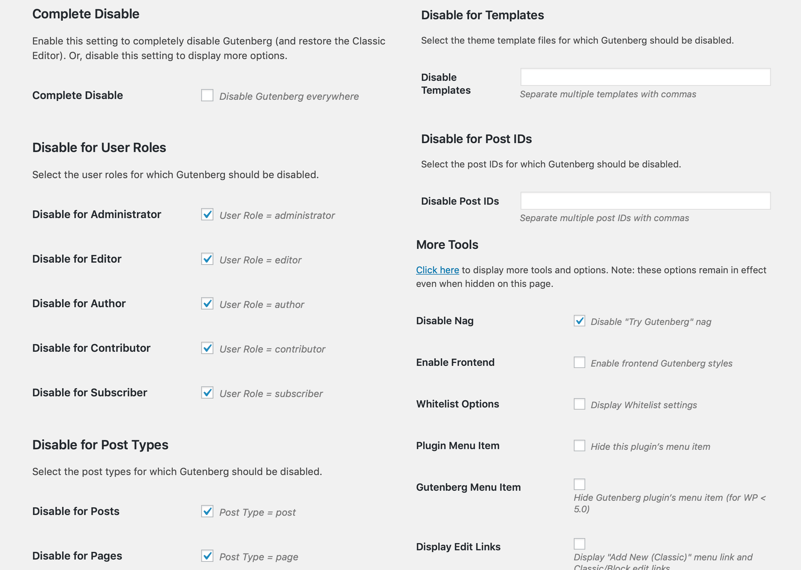
Keep in mind that the Gutenberg block editor is now part of the WordPress platform. So moving forward all new updates, themes and plugins will be based around it. In the short term, there’s really no problem with disabling the Gutenberg editor. However, it may be worth getting familiar with it now and will help “future proof” your site.
If you do wish to update to WordPress 5.0 but stick with the classic editor then install the Classic Editor plugin first before the WordPress update. This will allow for a more seamless update. The Classic Editor plugin will be supported until 2021.
If you have updated and you’re having issues, take a look at your plugins first. Are there any out of date or unsupported for the current version of WordPress? Next look for inline styles or script tags within your plugins or your theme and check if you have any custom meta fields that may be conflicting.
I’m working on a guide to building blog posts with Gutenberg. Is there anything in particular you’re struggling with?
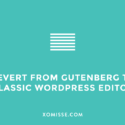
2 responses to “How to disable the Gutenberg block editor and use the previous WordPress editor instead”
Nifty! I didn’t know that you could do this! I’ll save it for future reference!
Thank you, a life-saver when Gutenberg started failing to save relatively simple pages, and nothing could make it decide to work again.