My recent post was about choosing a blogging platform – WordPress vs Blogger, now that you’ve decided to start a blog on Blogger.com, it’s time to learn a little bit more about it. This guide will give you a quick insight into setting up a blog, finding your way around the dashboard, writing your first post and how to use the different features available.
How to Set up your Blog on the Blogger/Blogspot Platform
- If you don’t have one already, you will need to set up a Google account
- Once you have a Google account, you can sign in via Blogger.com
- On the Dashboard, you will see a list of any blogs you have created. To create a new blog, click new blog and fill in your blog name and URL. Have a look at these tips for picking a blog name if you are stuck. Pick any template as we will come back to this later. Click Create Blog!
- Your new blog will be added to the dashboard. Click on your blog name and you’ll be brought to your blogs dashboard where you will see an overview of information such as pageviews. This dashboard is where you can manage every aspect of your blog.

Using the Blogger Dashboard
- Clicking New Post will bring you to the writing area. Add a title and some content. Along the right hand side, you’ll see some options for your post. Add a label/tag to your posts to keep them organised. You can also schedule posts to automatically publish at a certain time.
- Posts – You can see all published, written and drafted posts here.
- Add an about page and a contact page under the Pages menu. You can add any pages you like. Pages are static meaning they do not automatically update, unlike the blog home page which updates to show new posts.
- Comments – If you are using Blogger comment system, you will be able to see all comments here and moderate (publish, spam, delete) them. Getting too much spam? Have a look at this post about how to prevent getting spam comments in Blogger.
- Google+ lets you connect your blog to a Google+ so that you can share your new posts. Other Google services are also implemented into your Blogger blog such Picasa Web Album which hosts images uploaded directly via Blogger. You may want to host your images externally as you only have a certain amount of space.
- Stats shows you everything going on with your blog; page views, traffic sources and keywords searched. I’d recommend setting up Google Analytics for more accurate stats. Check out this guide for setting up Google Analytics and learn why it’s more effective.
- If you set up Google Adsence to run ads on your blog, you will see the data in Earnings.
- In Layout, you can re-arrange the elements of your blog, organise and add content to your sidebar and add gadgets/widgets to your blog.
- To change your blogs appearance, go to Template/Theme. You can download/upload your template, which is important for backing up your blog.Depending on what theme you have, you may have the option to customise certain elements of your design in the Template Designer, without touching any code. To do this go to Template/Theme > Customise.
You could also edit the HTML (markup, content, structure and layout) or the CSS (styling) of your blog. You can do this by going to Template/Theme > Edit HTML. The CSS section is between
<b:skin>and]]> </b:skin>, while the structure is between<body>and</body>. Check out these tutorials to see different ways to edit the appearance of your blog.You should always download a backup of your template before editing via HTML/CSS.
- The final option in the menu bar is Settings. Here you can change your blogs URL and name, who can view your blog and who can comment, how many posts show per page and time & date settings. Under the submenu Other you can delete your blog and import/export posts and comments. This is also important for backing up your blog.
A checklist for your Blogger Blog
- Set up your Google account & link to Google+.
- Set up accounts on Google Analytics, Google Webmaster & Bloglovin
- Check your blog & comment settings.
- Add an about page and contact page
- Add labels(topics) to your blog post that you will be writing about.
- Add a navigation menu to make it easier for your readers.
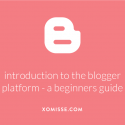
2 responses to “Beginners guide to the Blogger platform”
I recently set up a blog with menu tabs with different categories,the problem is how to add either posts or pages in their respective menus.Google has changed the platform.
Have a number of posts on navigation here.