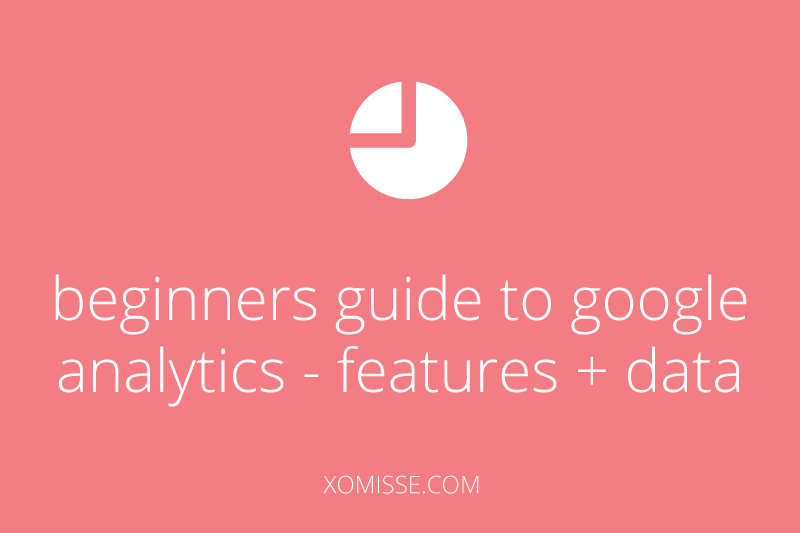 Although I advice not to get bogged down with numbers and followers, it is important to keep an eye on the progress of your blog. Following your sites analytics can be time consuming, confusing and inaccurate if you don’t know what you’re doing. Here is my beginners guide to Google Analytics. I will probably do a more in depth post in the future, if you would be interested in that.
Although I advice not to get bogged down with numbers and followers, it is important to keep an eye on the progress of your blog. Following your sites analytics can be time consuming, confusing and inaccurate if you don’t know what you’re doing. Here is my beginners guide to Google Analytics. I will probably do a more in depth post in the future, if you would be interested in that.
What is Google Analytics and why use it?
Google Analytics is one of the most popular programs used for checking site stats, it is full of features and more importantly, it is accurate. Blogger stats don’t give you correct figures as they count robots who crawl your site for SEO purposes (read more about Keywords, Search Engines and SEO) as well as other data.
Getting Started with Google Analytics
First thing you need to do is set up an account and instal the tracking code. Head over to this post to learn how to add Google Analytics to your blog. Once you have GA installed, you can visit this post which will give you an overview of the dashboard and different reports available.
Understanding Data
Google Analytics has loads of features that will tell you all you need to know about your blog.
Real Time – is my favourite feature. This shows information as it is happening, so you can see who is on your blog at that moment and where they are in the world.
Pageviews – is the number of times any page on your blog is viewed. This is recorded every time a page is loaded. If I clicked onto your site, clicked into a blog post and then onto another post, this would be 3 page views. Visible under Audience > Overview.
Unique Visitors (Now known as Users) – the number of people visiting your site. It doesn’t matter how many pages of your blog I click on in that session, the visit will be 1 unique view. When someone visits your site, Google Analytics stores a cookie on their computer for a certain length of time. When they return it recognises that they’ve been there before. This number can be inaccurate if a visitor clears their cache, deletes their cookies, uses multiple browsers, etc. Visible under Audience > Overview.
Visits (Now known as Sessions) – the number of page views that a single visitor makes during a time frame of actively using your site. A visit/session ends after the visitor closes the browser, clears cookies or is inactive for a certain amount of time (default is set to 30 minutes however you can change the time frame timeout under Admin > Property > Session Settings). Visits/Sessions are visible under Audience > Overview.
Popular Post – Most viewed post can be handy to know what people are going to your blog for. Visible under Behaviour > Site Content > All Pages.
Traffic Sources & Referrals – This tells you where the person was before clicking on your blog. Use this information to target where your readers “hang out”. If you get a lot of referrals from Twitter, you can put in extra time there. If you’re not getting referrals from Facebook, you can decide whether you want to switch up content over there or maybe stop posting altogether. This is also handy to see if anyone has linked to you. Visible under Acquisition > All Traffic & All Referrals.
Source/Medium describes where your traffic comes from. The Source is the place users are before clicking onto your site. The Medium describes how users arrived at your content such as Organic (unpaid link from search engine), CPC (paid ad on a search engine), Feed (from an RSS Feed URL), Referral (someone clicking a link on a website, Twitter link, another blog, etc), None/direct traffic (typing the URL, using a bookmark, etc)
If you are using Blogger Stats and see unwanted sites in this list then check out this post about how to deal with spam referrals.
Bounce Rate – this is the percentage of visitors who landed on one page and left without interacting with your blog. The aim is to have this low, if a person searches for something and come across your blog, hopefully it will be the kind of thing they were looking for because you used relevant keywords. For example if I search “Brand Name Moisturiser Review” and I land on a page talking about Tanning products, I’m probably going to leave. Although it’s best to have a low Bounce Rate, it is not always possible for Bloggers. If a reader of your blog keeps up with your posts as they are published then they’ll only read the newest one and click off your blog without exploring old posts. Visible under Behaviour > Overview. Learn how to reduce your bounce rate here.
Search Terms – This shows the keywords that a user searched for before landing on your site. You will find some random ones, but generally if you are properly targeting your audience and taking part in SEO, they should be related to your topic. If you use relative keywords, searchers landing on your site should be happy that the content is what they were looking for. This will lower your bounce rate. Visible under Acquisition > Keywords > Organic. Read about why the majority of terms are “not provided” here.
Location – shows where in the world your readers are located. When do your usually publish a new post? Does it hit the different time zones? A good idea is to schedule social media updates at different times in the day to ensure that each time zone will see it. Visible under Audience > Geo.
What Bloggers should pay attention to?
If you do want to start tracking your stats, my advice is to track trends not views. Use the main data given (keywords searched, referring sites, visitors and content) to understand how people are using your blog. When did your traffic increase? Was is a certain day? Did you post that day? What kind of post was it? Did you post in the morning or evening? Did someone else mention you? What are some popular keywords? Do they match your blogs topic? What is your most popular posts? This could spark a new blog post. Is there a topic that is always popular? How many people return to your blog? If you’re thinking of a blog redesign, have a look at the operating systems and browsers your readers are using. What size is their screen? Are they using mobile? All this information can be helpful when redesigning.
Related Posts on Google Analytics
Installing Google Analytics on your Blog
Beginners guide to Google Analytics – Reading Data – this post
Understanding Google Analytics dashboard and different reports available
Check out the Google Support page for more information on Google Analytics.
11 responses to “Beginners guide to using Google Analytics for bloggers”
Thanks for posting this. I look forward to more insight on Google Analytics. I don’t know why it confuses me, but its probably because there is so much that it can do. I really enjoy your blog 🙂
It really does have so many areas and features doesn’t it!! Thank you 🙂 x
I really want to use analytics but I can’t seem to get it working and set it up on my blogger 🙁
apinchofshaz.blogspot.co.uk
Have you tried the two methods in this post – http://xomisse.com/blog/tutorial-adding-google-analytics-to-your-blog/. What exactly isn’t working? Is GA just not picking up data?
Love this. I was going to write one too as a way of me forcing myself to learn how to use it, but I’ll give that a miss methinks. Tell me more about bounce rates or resources that may be useful for understanding it more 🙂
Bounce Rate is the percentage of visitors who go onto your blog and leave it on the same page, rather than click through and visit other posts or pages. It’s not necessarily a bad thing and tends to be pretty high for bloggers as we promote our blog post by post – so if I tweet a link to my newest post daily, someone reads it and leaves straight away since they’ve already caught up with previous posts or clicks on an external link, thats considered a “bounce”.
The average bounce rate according to Google is 40-60% for content websites, 60-90% for blogs and 70-90% for landing pages but that doesn’t really mean much as a number of factors are involved. It is handy to know about and I’d recommend doing things to encourage readers to visit other posts but it’s not worth worrying about in my opinion. I’ll be covering this more in my next GA post 🙂 hope this helps!
Great explanation of bounce rate. Ive never heard that bloggers had higher rates and that it wasn’t a bad thing. But it makes perfect sense. One less thing to worry about!
This was very helpful! I have had GA installed and check it out at least once a week but I never understood much of it. I feel like I know more know because of this. I’m also going to just keep reading and reading all about GA, SEO until I understand it. It is almost like a foreign language but I know it can be learned and I know it is helpful.
I’m glad you found it useful! You’ll be surprised how much you pick up once you understand the basics 🙂
Hey Ellie!
Great post!
I wanted to share: I just started using JetPack stats a few months ago and while I find it frustrating that it doesn’t show keyword traffic too well, I LOVE it otherwise.
I find JetPack MOST useful is the quick breakup of social media traffic and link OUTS which is harder to find with Google Analytics.
Mel
Hello Mel, thank you. Yes – love Jetpack Stats for a quick overview! Clicks are definitely easier to read than GA’s In Page Analytics.