If you’ve recently changed your theme, you may be wondering why some post thumbnails aren’t being displayed anymore. This could be that the featured images aren’t set, but instead of manually editing each post individually to add a featured image there are ways to automatically set it.
You can use a plugin to do this or add a snippet of code to your theme files. If you feel confident doing this without a plugin, I’d recommend the coding method. But for those of you who would prefer to use a plugin, I’ve tried and tested three options for you.
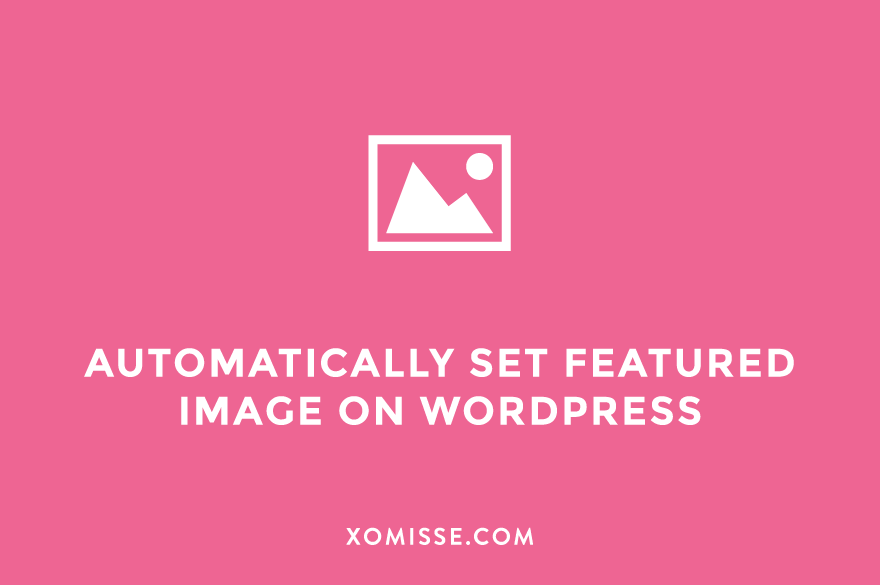
Set featured image using a plugin
Media Tools by Chris Olbekson
This plugin hasn’t been updated in five years so install with caution. I used it recently and it worked. Though if you have a lot of blog posts, you may need to do it in batches by selecting a date range and ensuring the progress bar reaches 100% before timing out. Deactivate and delete once you’re finished.
XO Featured Image Tools by Xakuro System
Upon activation go to Settings > XO Featured Image and choose from the options. Then go to Tools > Featured Image Tools and click the Generate Featured Images button. Deactivate and delete once you’re finished.
Get First Image Set As Featured Image by Venugopal
This plugin hasn’t been updated in over a year, however it did work for me on a test site. You activate the plugin and it automatically sets the featured image for all posts without one. Deactivate and delete once you’re finished.
Set the first post image as featured image on WordPress using code
As shown in my previous post, connect to your site via FTP.
Open your theme’s functions.php file and add this snippet from WPsites to it.
// Auto add featured image
function wpsites_auto_set_featured_image() {
global $post;
$featured_image_exists = has_post_thumbnail($post->ID);
if (!$featured_image_exists) {
$attached_image = get_children( "post_parent=$post->ID&post_type=attachment&post_mime_type=image&numberposts=1" );
if ($attached_image) {
foreach ($attached_image as $attachment_id => $attachment) {set_post_thumbnail($post->ID, $attachment_id);}
}
}
}
add_action('the_post', 'wpsites_auto_set_featured_image');Refresh your site and you should see the featured thumbnails have now been added. You can remove this code once you’re done.
2 responses to “How to automatically set your featured image on WordPress”
Oh my gosh I wish I knew this sooner as I just went through over 200 posts to add a featured image! Oh well, at least I know for next time! <3
Oh no Lizzie, that must have taken forever!